Adding Knowledge to Your Chatbot
Using CMS Integrations and Plugins
AI SmartTalk supports integration with various CMS platforms. Before adding knowledge manually, we recommend checking our available integrations to save time and streamline the process.
Supported CMS Platforms
- WordPress
- Other CMS platforms (please refer to the specific plugin documentation for setup instructions)
Installing the Plugin
-
Download the Plugin:
- Go to the AI SmartTalk website and download the appropriate plugin for your CMS platform.
-
Install the Plugin:
- Follow the standard plugin installation process for your CMS platform.
-
Configure the Plugin:
- Enter your AI SmartTalk API key and configure the settings to sync your CMS content with the chatbot.
For more detailed setup instructions for each integration, visit our Integrations Documentation.
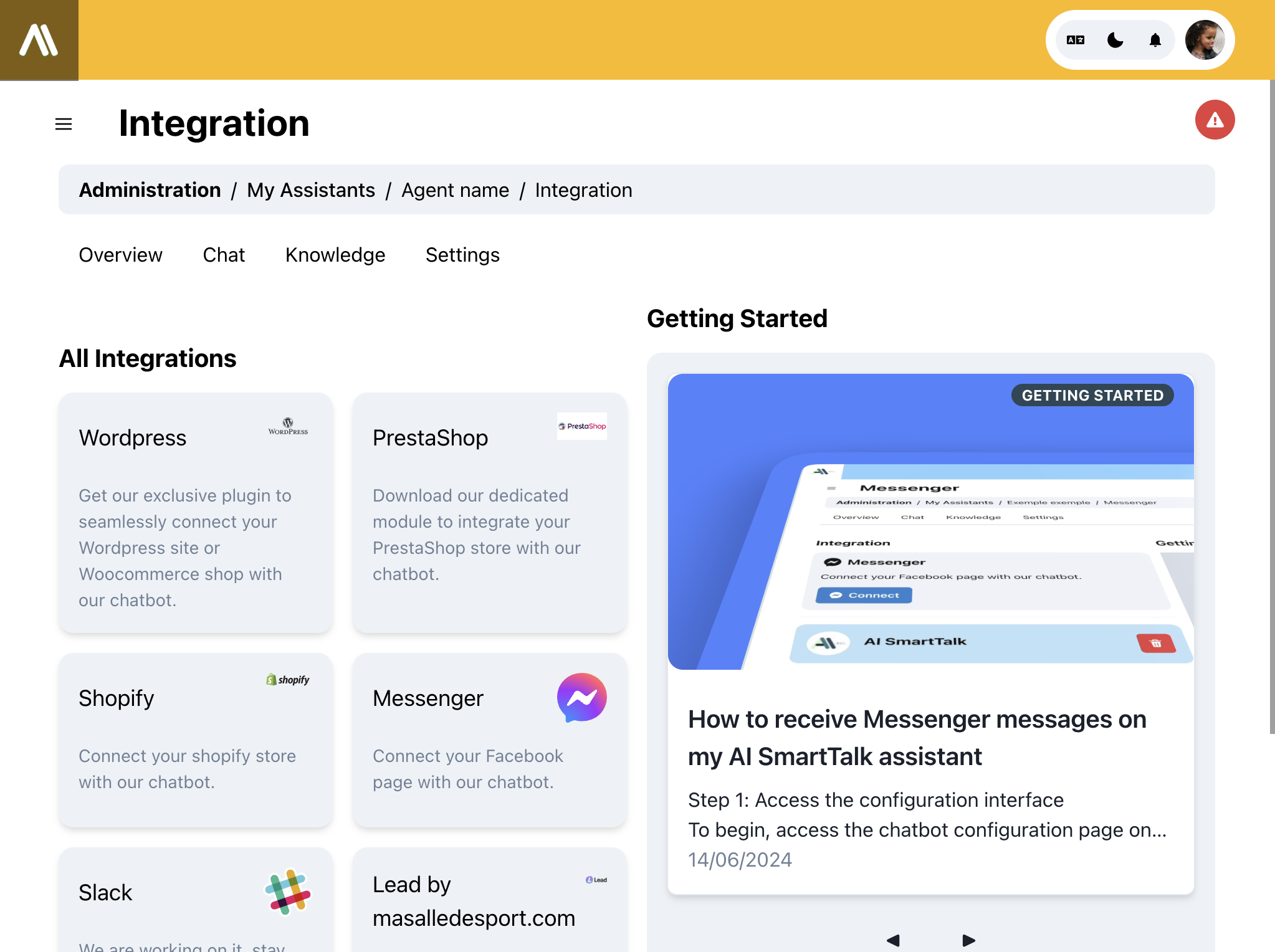
Manual File Import
If you prefer to add knowledge manually, you can import files directly into the chatbot's knowledge base.
Accessing the Knowledge Page
-
Log in to Your AI SmartTalk Account:
- Go to AI SmartTalk Admin and log in.
-
Navigate to the Knowledge Page:
- In your dashboard, select the chatbot you want to update.
- Go to the knowledge page.
Importing Files
-
Select the Import Option:
- Click on the "Import" button.
-
Upload Files:
- Select the files you want to upload (supported formats: PDF, DOCX, TXT).
- Click "Upload" to add the files to the chatbot's knowledge base.
-
Review and Save:
- Review the imported content and save the changes.