Template Management
Iwwersiicht
Léiert wéi een Templates fir Är Newslette oder E-Mail Kampagnen erstallt an personaliséiert. Templates erlaben Iech séier engagéiert E-Maile mat hëllef vun intuitiven Tools wéi engem visuellen Editor oder engem HTML Editor ze designen.
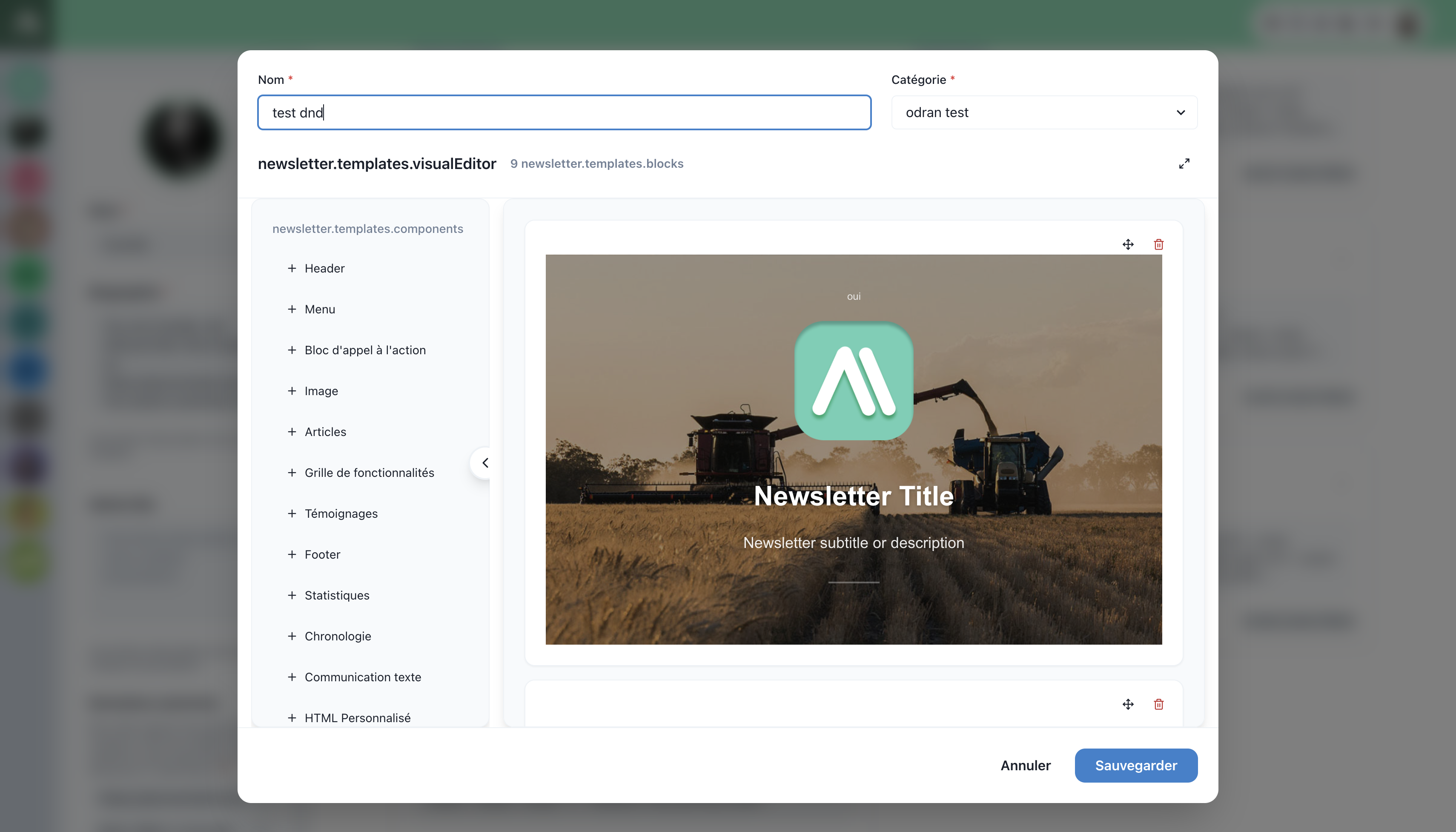
Eng Template erstellen
Schrëtt fir eng Template ze kreéieren
- Zougang zum Templates Abschnitt:
- Gehe zu Einstellungen > Kommunikatioun > E-Mail > Templates.
- Eng nei Template erstellen:
- Klicken op + Nei Template.
- Wielt en Editor:
- Visuellen Editor: Entworf fir Benotzer déi eng Drag-and-Drop Erfahrung mat virgebauten Blöcke wëllen.
- HTML Editor: Ideal fir fortgeschratt Benotzer déi hir E-Maile wëllen kodéieren.
- Personalisatioun mam visuellen Editor:
- Zéien Blöcke wéi Header, Biller, Knäppercher, oder Custom HTML an Äre Design.
- Ändert all Block direkt am Interface.
- Är Template späicheren:
- Klicken op Späicheren fir Äre Modell ze finaliséieren.
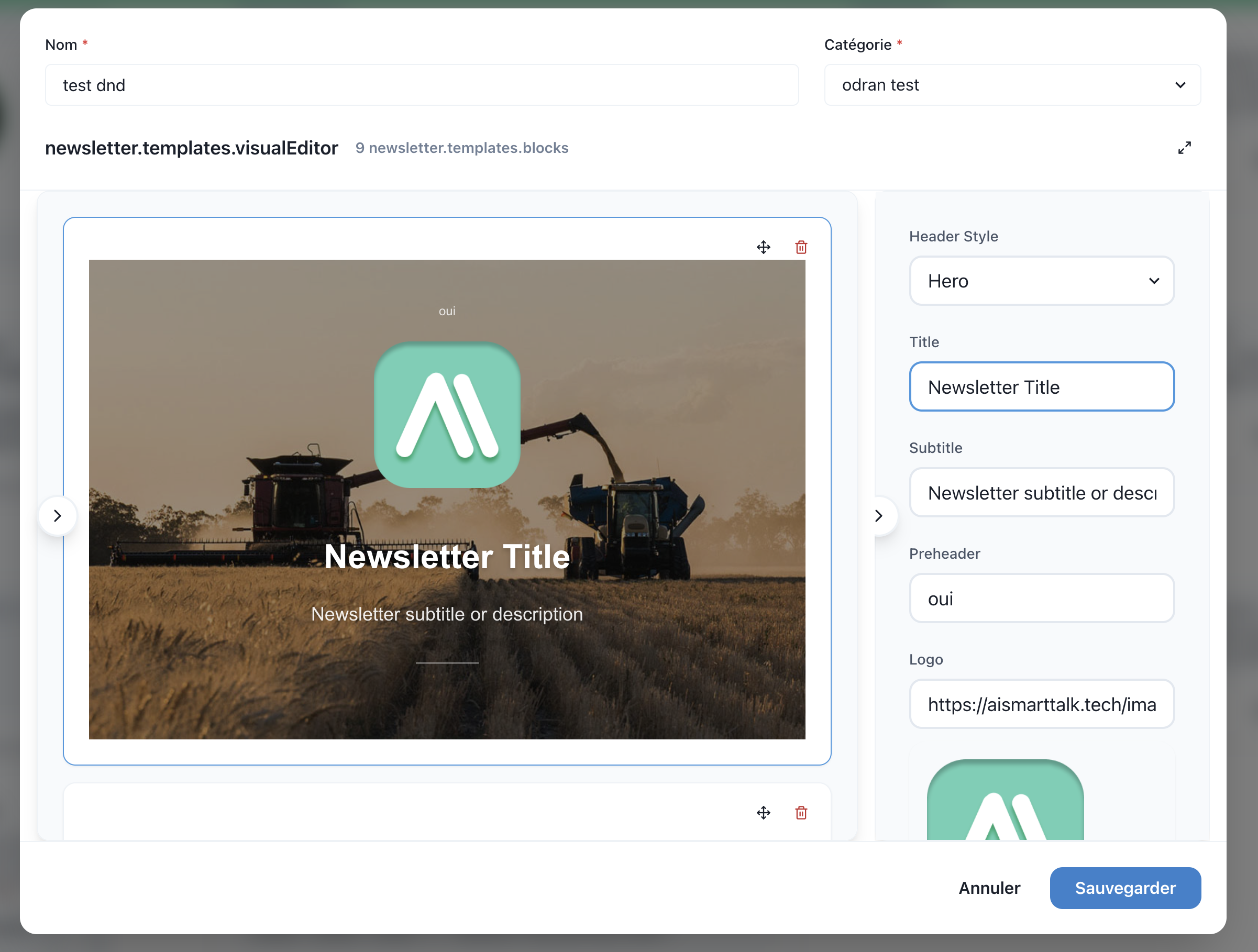
Visuell Iwwerbléck iwwer Interaktiounen
Benotzung vun Templates
- Wiederkommend Campagnen: Erstellt Templates fir regulär Newsletters.
- Promotiounsemails: Designt personaliséiert Emails fir speziell Offeren oder Evenementer.
- Flexibilitéit: Schnell e bestehend Template modifizéieren fir et un eng nei Campagne anzepassen.