Client View and Actions
D'Client View an SmartCRM zentraliséiert all wichteg Informatiounen iwwer e Client, wat séier Accès zu Kommunikatiouns-Tools, Aufgaben, Evenementer an Engagement-Geschicht erméiglecht.
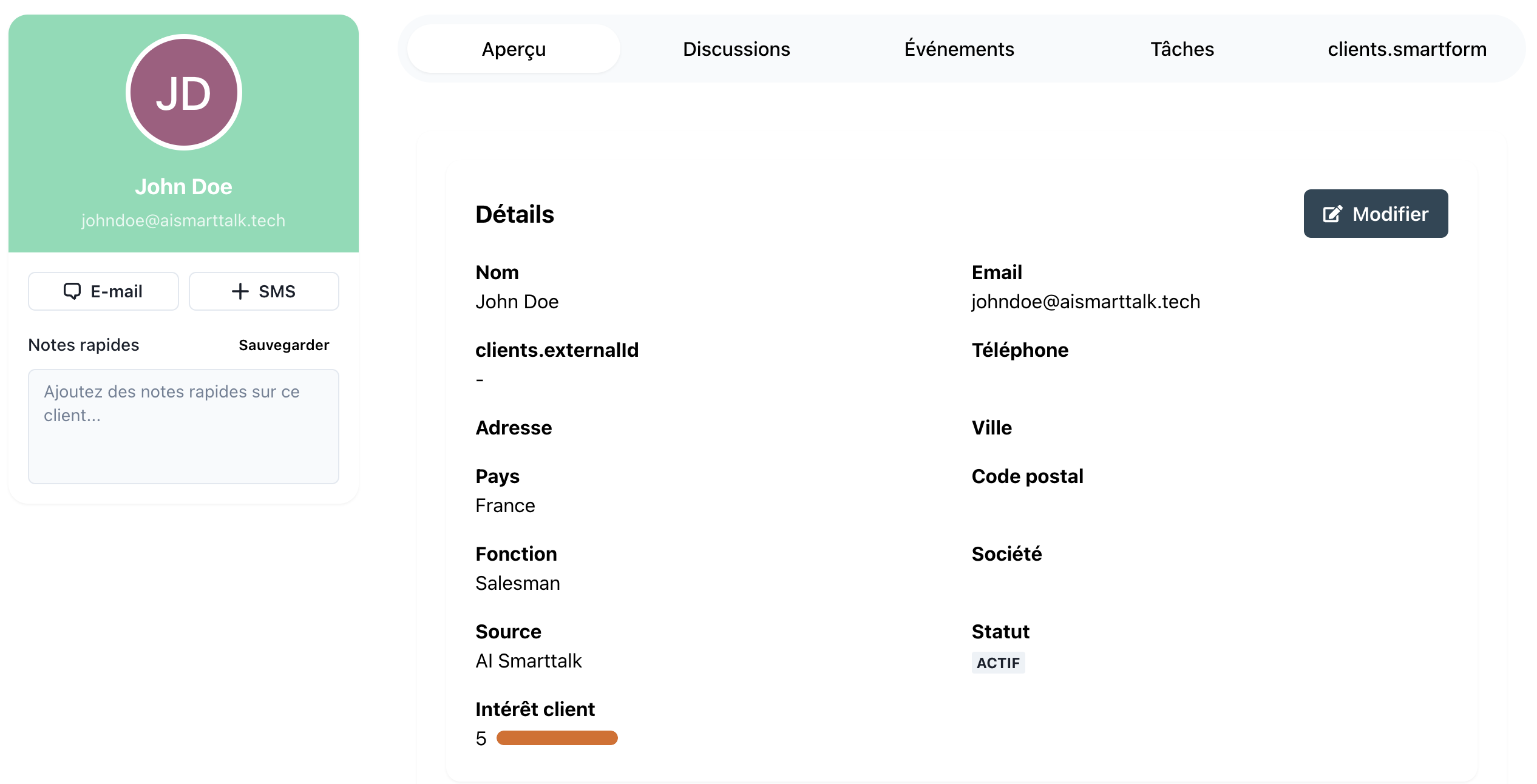
Navigating the Client List
- Go to the Clients tab in SmartCRM.
- Use the search bar to find specific clients by name, email, or phone.
- Apply filters to refine the list (e.g., Active vs. Prospect).
Switch between grid and list views for better visualization of client data.
Haaptaktiounen am Client View
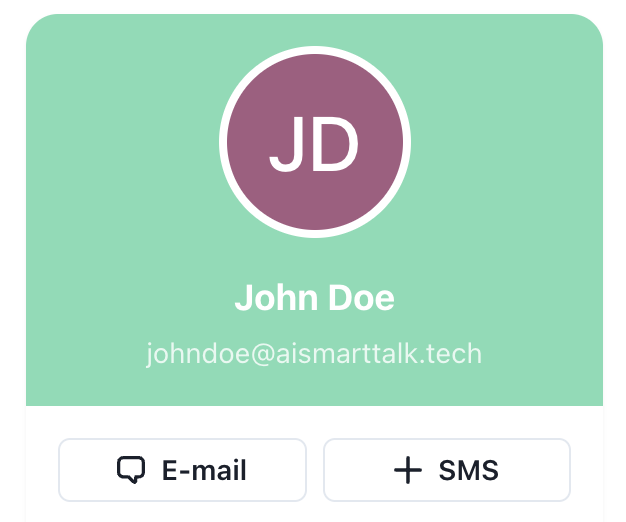
E-Mail oder SMS schécken
- Wielt e Client aus fir säin Profil opzemaachen.
- Benotzt d'E-mail oder SMS Knäppercher fir d'Kommunikatioun ze starten.
- Wielt eng Vorlage oder komponéiert eng personaliséiert Noriicht.
- Schéckt d'Noriicht direkt aus SmartCRM.
Vorlagen kënnen personaliséiert Variabelen enthalen wéi den Numm vum Client, d'Firma oder déi lescht Interaktioun.
Schnell Notizen derbäisetzen
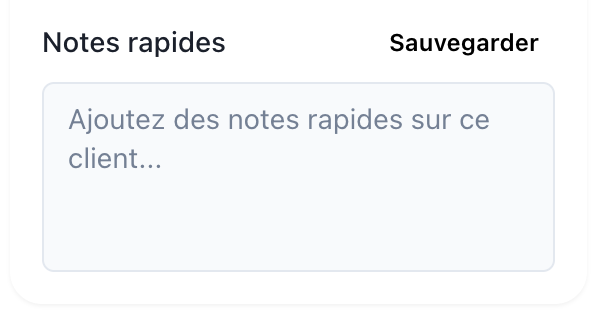
- Benotzt d'Schnell Notizen Sektioun am Profil vum Client fir:
- Wichteg Informatiounen iwwer zukünfteg Treffen ze späicheren.
- Follow-up Aktiounen oder Observatiounen ze dokumentéieren.
Beispill:
Meeting scheduled on Jan 14 at 4:30 PM to discuss chatbot solutions and data analysis services.
Notizen ginn automatesch gespäichert an sinn fir all Teammember mat Zougang sichtbar.
Track Engagement and Events
Engagement Score
- De Engagement Score reflektéiert wéi aktiv de Client mat Äre Servicer interagéiert.
- Beispill: E-Mails opmaachen, Versammlungen besichen, oder Formulairen ausfëllen.
Events
- Kuckt all Events déi mat dem Client verbonnen sinn, wéi:
- Websäit Navigatiounsgeschicht.
- Chat Interaktiounen.
- Fäerdeg SmartForms.
D'Verfollegung vum Engagement hëlleft héichpotenzial Clients fir Follow-up ze prioriséieren.
Aufgaben verwalten
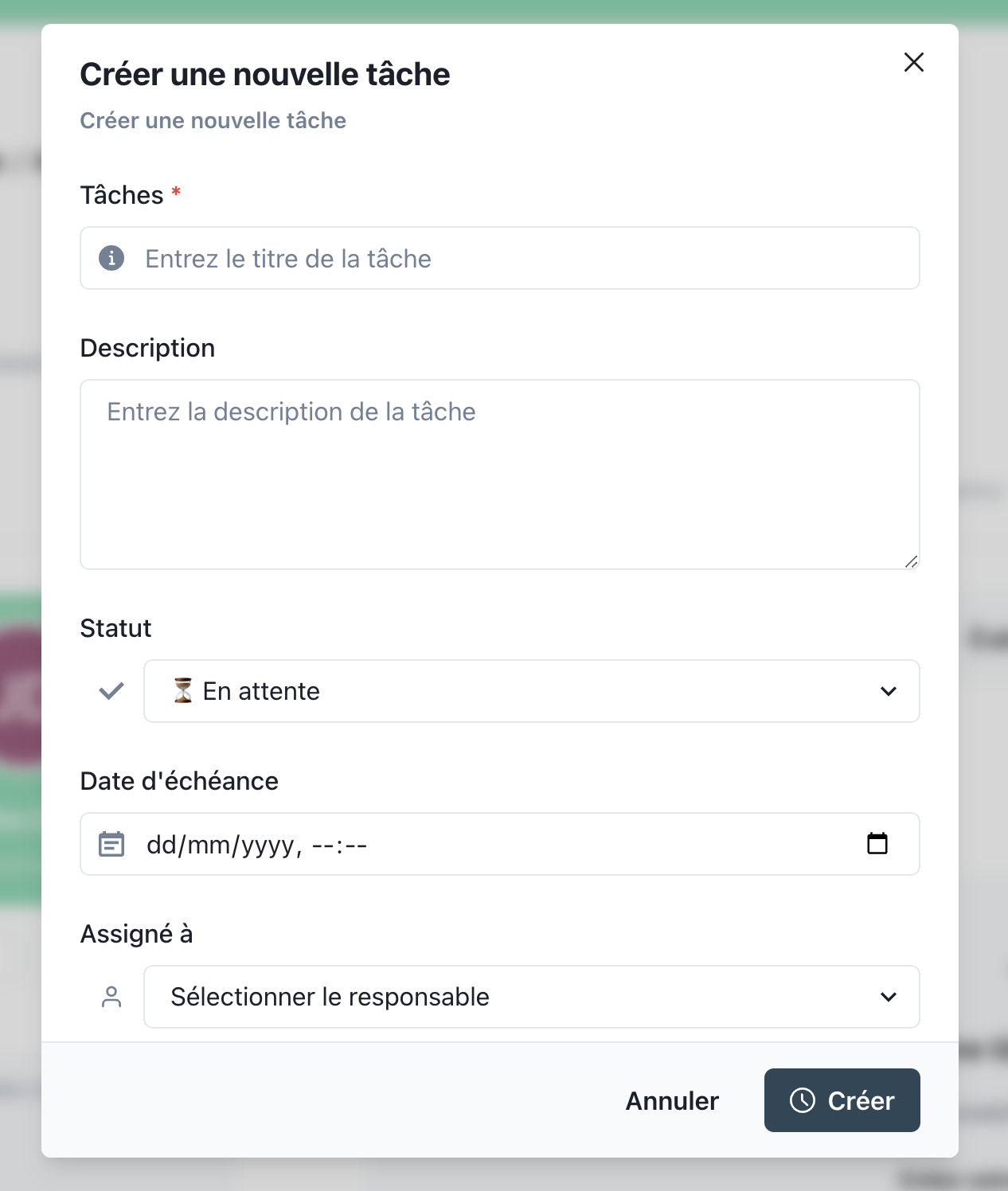
- Aufgaben direkt vum Profil vum Client zouweisen:
- Beispill: "Follegt dem Proposal dat den 10. Januar geschéckt gouf."
- Fällterminer an Erënnerungen setzen.
- Taskstatus verfollegen fir eng rechtzäiteg Nofolleg ze garantéieren.
Onofgeschloss Aufgaben kënnen wichteg Nofolleg verzögeren. Regelméisseg d'Aufgabenlëscht iwwerpréiwen fir verpasste Gelegenheiten ze vermeiden.
Beispill Gebrauchsfäll
Szenario: Verbesserung vun der Clienterhaltung
- Dir bemierkt e Rëckgang am Engagementscore fir e Client.
- Iwwerpréift den Aktivitéitsprotokoll vum Client:
- Keng rezent Interaktiounen fir d'lescht zwou Wochen.
- Schéckt eng personaliséiert E-Mail mat engem speziellen Angebot fir si zréckzeféieren.
- Weist eng Nofollegaufgab zou fir de Client ze ruffen, wann si net innerhalb dräi Deeg äntweren.
D'Kombinatioun vun Engagementverfollegung, séier Notizen, an Aufgabenmanagement garantéiert datt keen Client duerch d'Rëss fällt.