Integración de PrestaShop
Esta guía te ayudará a añadir un chatbot impulsado por IA a tu tienda PrestaShop en solo unos pocos pasos sencillos.
1. Requisitos previos
Antes de comenzar, asegúrate de tener:
- Una cuenta activa de AI SmartTalk
- Acceso de administrador a tu tienda PrestaShop
- Unos minutos de tu tiempo
2. Descargando el Plugin
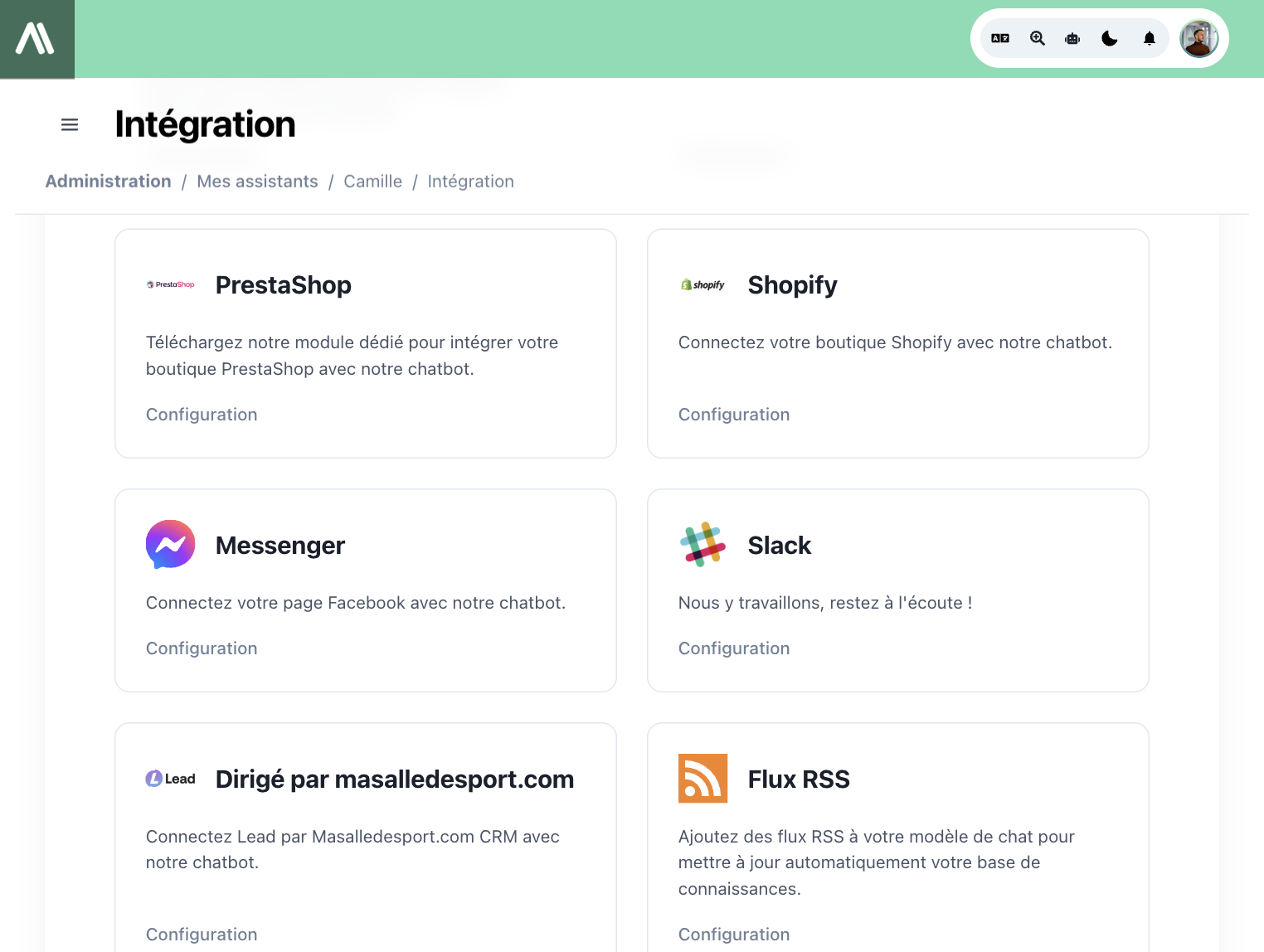
- Inicia sesión en tu cuenta de AI SmartTalk
- Ve a Integración en el menú principal
- Encuentra la sección PrestaShop
- Haz clic en el botón Descargar para guardar el archivo ZIP del plugin en tu computadora
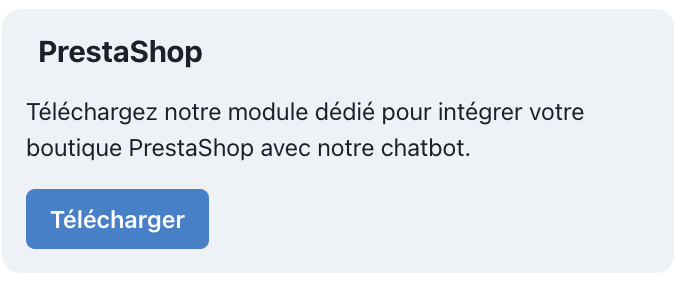
3. Instalación en PrestaShop
- Inicia sesión en tu panel de administración de PrestaShop
- Navega a Módulos > Gestor de Módulos
- Haz clic en el botón Subir un módulo en la parte superior
- Selecciona el archivo ZIP de AI SmartTalk que descargaste
- Haz clic en Subir este módulo
- Una vez subido, haz clic en Instalar y confirma cualquier aviso
- El módulo se instalará automáticamente
4. Configuración del Plugin
- Después de la instalación, ve a la configuración del módulo AI SmartTalk
- Necesitarás dos piezas de información importantes:
- Chat Model ID
- Chat Model Token
- Para encontrarlas:
- Regresa a tu cuenta de AI SmartTalk
- Navega a la sección Integración
- Copia tanto el ID como el Token (usa los botones de copiar si están disponibles)
- Regresa a PrestaShop y pega estos valores en los campos correspondientes
- Haz clic en Guardar para almacenar tu configuración
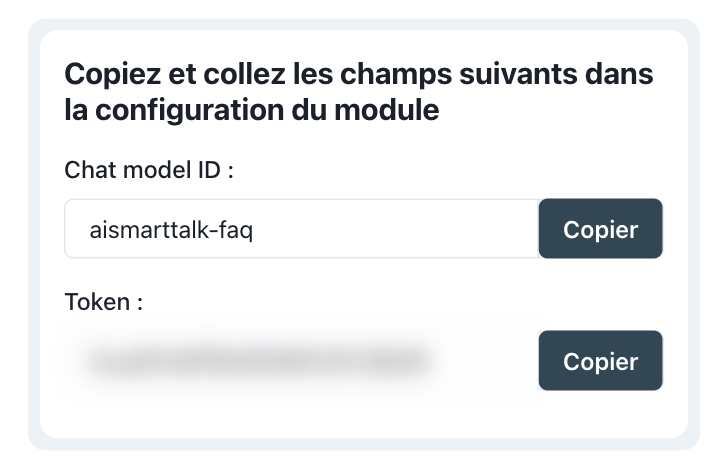
5. Sincronización de Datos
- En la configuración del módulo AI SmartTalk, encuentra la pestaña Sincronizar
- Haz clic en Sincronizar Datos de la Tienda
- Espera mientras tus productos, categorías y otra información de la tienda son enviados al chatbot
- Verás un mensaje de éxito cuando la sincronización esté completa y tus productos de prestashop serán visibles en tu página de Conocimiento en la oficina de AI Smarttalk
6. Personalizando Tu Chatbot
- En la configuración del tema, explora la pestaña Apariencia
- Aquí puedes personalizar:
- Posición del chatbot (esquina inferior derecha, esquina inferior izquierda, etc.)
- Esquema de colores para que coincida con tu tienda
- Texto e ícono de la burbuja de chat
- Mensaje de bienvenida
- Realiza los cambios que desees y haz clic en Guardar
7. Probando Tu Chatbot
- Visita la interfaz de tu tienda PrestaShop
- Deberías ver el burbuja de chat en la esquina inferior derecha
- Haz clic en ella para abrir la ventana de chat
- Intenta hacer una pregunta sobre tus productos
- El chatbot debería responder con información precisa de tu tienda
8. Problemas Comunes
El plugin no se instala
- Asegúrate de que tu versión de PrestaShop sea compatible (funciona con 1.7 y 8.x)
- Verifica que tengas suficiente memoria en el servidor para la instalación
- Intenta desactivar otros módulos temporalmente si tienes conflictos
El chatbot no aparece en tu sitio
- Verifica que hayas habilitado el chatbot en la configuración del módulo
- Borra la caché de tu navegador y recarga la página
- Asegúrate de que tu tema no tenga código que pueda bloquear el chatbot
La información del producto es incorrecta o falta
- Ejecuta el proceso de sincronización nuevamente
- Asegúrate de que tus productos tengan información completa en PrestaShop
- Espera unos minutos, ya que la sincronización puede tardar en tiendas grandes
9. Conclusión
¡Felicidades! Has logrado con éxito:
- Instalar el plugin AI SmartTalk en tu tienda PrestaShop
- Conectarlo a tu cuenta de AI SmartTalk
- Sincronizar los datos de tu tienda
- Personalizar y probar tu nuevo chatbot de IA
Tus clientes ahora pueden obtener respuestas instantáneas sobre tus productos, verificar el estado de los pedidos y recibir ayuda 24/7 sin esperar soporte humano.
Si necesitas ayuda, contacta a nuestro equipo de soporte en contact+support@aismarttalk.tech