Visión General de la Base de Conocimientos
La Base de Conocimientos de AI SmartTalk permite la mejora del chatbot de manera fluida a través de diversas importaciones de archivos. Esta visión general describe los tipos de archivos compatibles y sus aplicaciones prácticas.
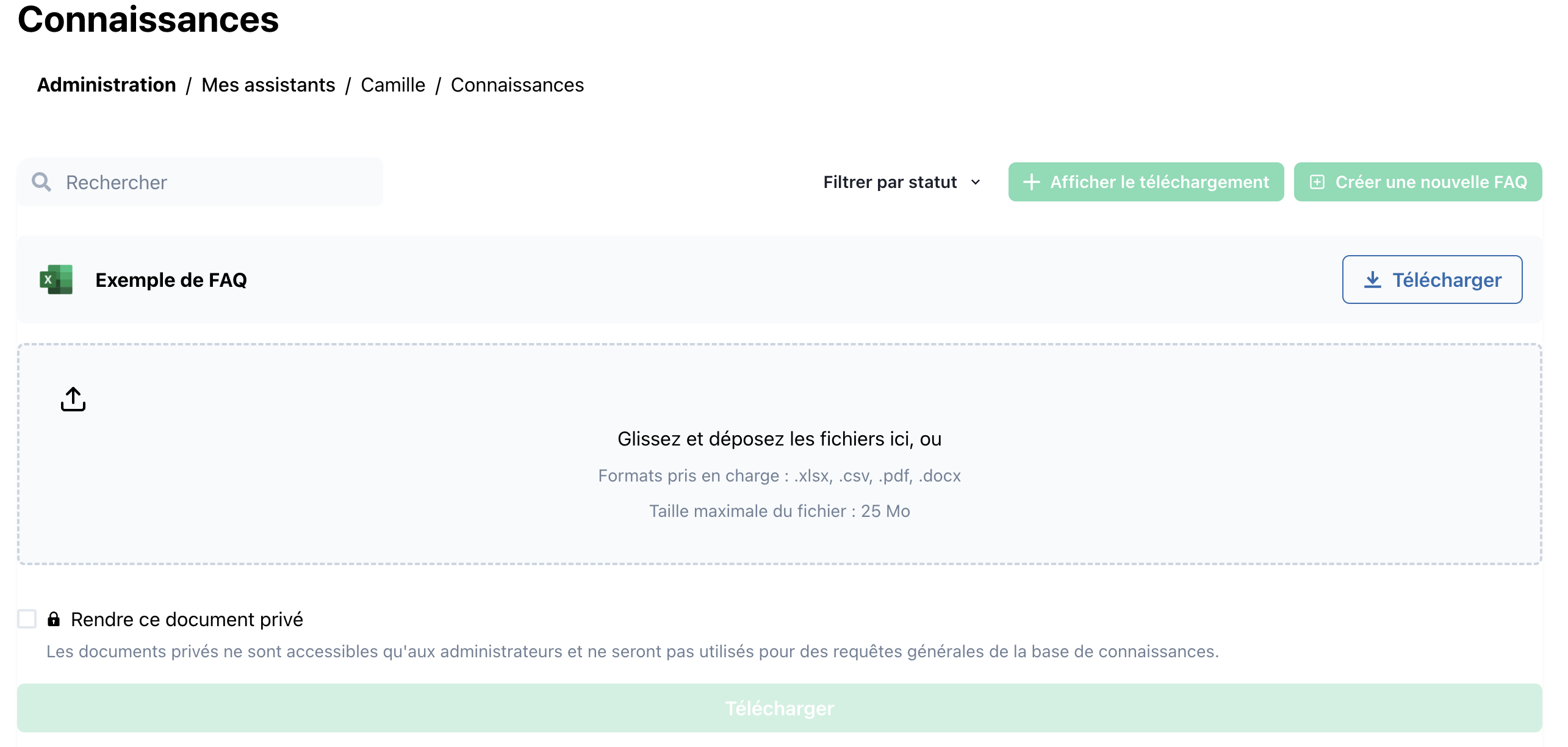
La Interfaz de la Base de Conocimientos es la consola principal de gestión para su sistema de Generación Aumentada por Recuperación (RAG). Le permite navegar, filtrar, clasificar y mantener las entradas de preguntas frecuentes y otro contenido que su chatbot recupera en tiempo de ejecución.
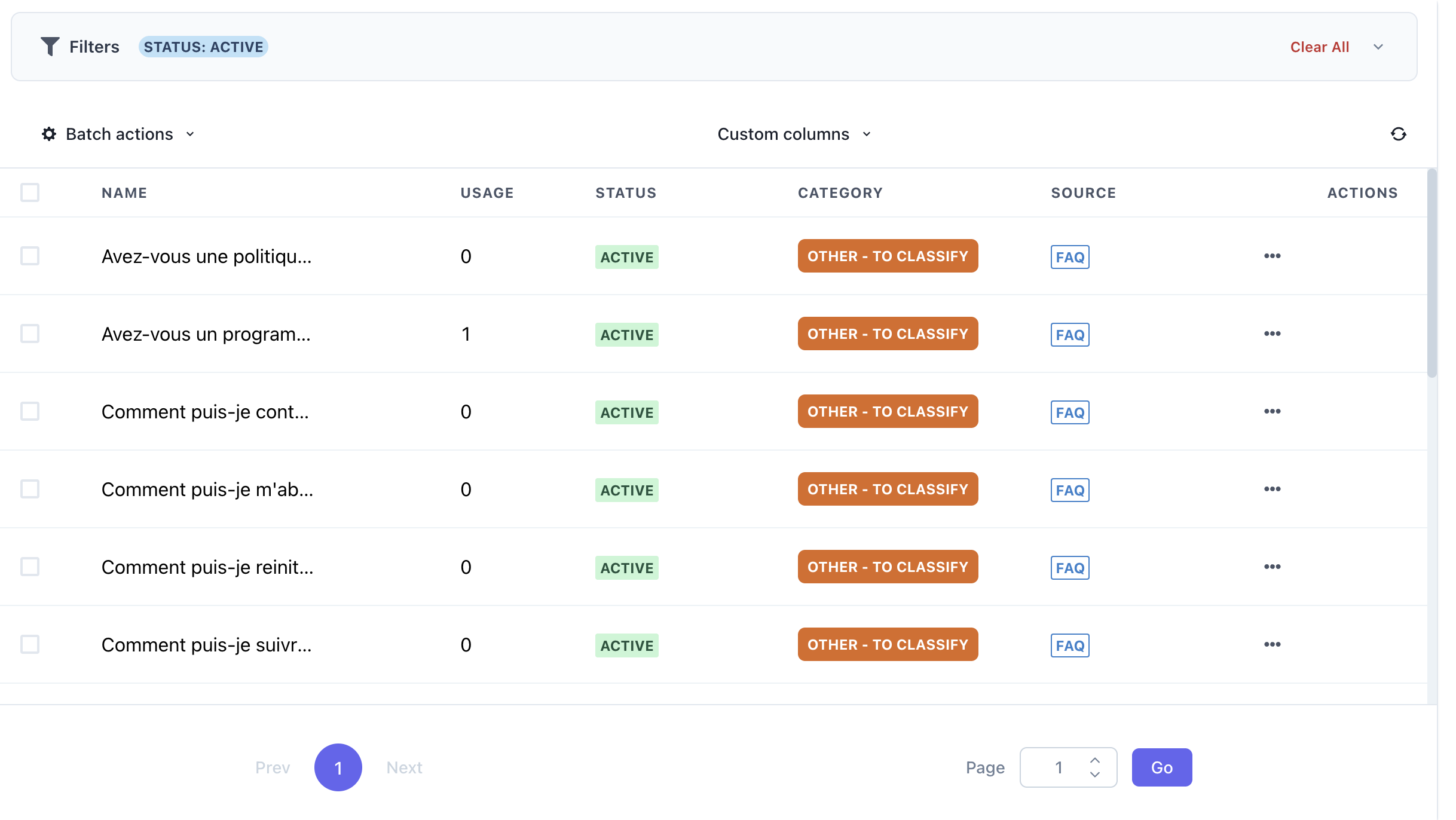
🔍 Filtros

Haz clic en Filtros para expandir o colapsar el panel de filtros. Usa estos controles para reducir la lista de entradas:
- Estado
Selecciona etapas del ciclo de vida (por ejemplo, Activo, Borrador, Archivado) - Categoría
Elige de tu taxonomía (por ejemplo, Facturación, Técnico, Otro – Para Clasificar) - Origen
Filtra por origen (por ejemplo, FAQ, Centro de Ayuda, Docs) - Limpiar Todo
Restablece cada filtro a su estado predeterminado.
🛠️ Acciones por Lote
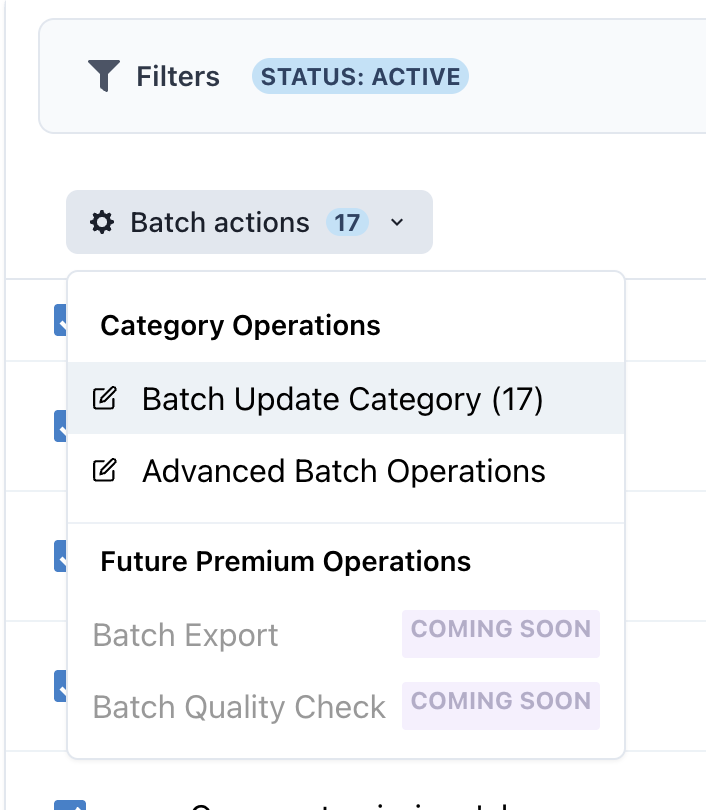
Utiliza el menú desplegable de Acciones por lote para realizar operaciones masivas en las entradas seleccionadas:
- Habilitar / Deshabilitar
- Cambiar Estado (por ejemplo,
Archivar,Publicar) - Reasignar Categoría
- Eliminar
📋 Columnas Personalizadas
Puedes activar o desactivar columnas adicionales para adaptarlas a tu flujo de trabajo, como:
- Última Actualización
- Autor
- Último Uso
📑 Tabla de Entradas
| Columna | Descripción |
|---|---|
| Nombre | El título o la primera línea del elemento de FAQ/conocimiento (haz clic para editar). |
| Uso | Cuántas veces se ha recuperado esta entrada por el chatbot en chats en vivo. |
| Estado | Si la entrada está Activa, Borrador o Archivada. |
| Categoría | Una etiqueta de alto nivel (por ejemplo, “Facturación”, “Técnico”, “Otro – Clasificar”) utilizada para enrutamiento y análisis. |
| Fuente | Origen del contenido (por ejemplo, “FAQ”, “Centro de Ayuda”, “Docs”). |
| Acciones | Menú contextual (…) para editar, previsualizar, eliminar o ver el historial de un elemento. |
🔄 Paginación
- Navega a través de las páginas de entradas utilizando los botones Anterior/Siguiente o salta directamente a un número de página.

🚀 Cómo Potencia el Chatbot
- Recuperación
Cuando un usuario hace una pregunta, el chatbot consulta esta Base de Conocimientos para las entradas más relevantes. - Aumento
El contenido recuperado se pasa al aviso del modelo de lenguaje para fundamentar sus respuestas en tu documentación oficial. - Ciclo de Retroalimentación
Las métricas de uso (la columna Uso) te ayudan a identificar entradas de alto valor y brechas en la cobertura, para que puedas refinar continuamente tu corpus RAG.
Tipos de Importación Soportados
Archivos FAQ (Excel/CSV)
Sube datos estructurados de preguntas y respuestas en formatos Excel o CSV para mejorar la precisión de las respuestas del chatbot.
- Mejor para: Preguntas Frecuentes (FAQs) y consultas predefinidas de clientes.
- Formato de Ejemplo:
- Columna 1: Preguntas
- Columna 2: Respuestas
- Columna 3 (Opcional): Enlaces o contexto adicional.
Detalles: Importar FAQs con Excel o CSV
Archivos de Documentos (DOC, DOCX, PDF)
Importa documentos detallados para generar automáticamente fragmentos de conocimiento buscables.
- Mejor para: Manuales de empresa, guías detalladas o materiales de capacitación.
- Procesamiento: Fragmentación inteligente para una integración eficiente del chatbot.
Detalles: Importar Archivos de Documentos
Archivos de Google Merchant Store
Integra los feeds de productos de comercio electrónico directamente en la base de conocimientos del chatbot, asegurando información actualizada.
- Mejor para: Catálogos de productos y gestión de inventario.
- Requisito: Una columna única de "product-id" para seguimiento y actualizaciones.
Detalles: Integración de Google Merchant Store
Para mejores respuestas del chatbot, asegúrate de que los datos importados estén limpios, categorizados y etiquetados adecuadamente.