🛠️ Conversation Tool Trigger
De Conversation Tool Trigger erlaabt AI-Agenten an SmartFlow, dynamesch mat externen Tools a Systemer ze interagéieren, intelligent Entscheedungen ze treffen fir Aufgaben ze erfëllen, Daten ze recuperéieren oder weider Aktiounen auszeléisen. Mat engem AI decision engine entscheedéieren d'Agenten, wéi eng Tools se benotzen a verwalten méi Aktiounen effizient. Dës System ënnerstëtzt bis zu 10 Tool-Aktiounen pro Interaktioun ier et eng Äntwert gëtt.
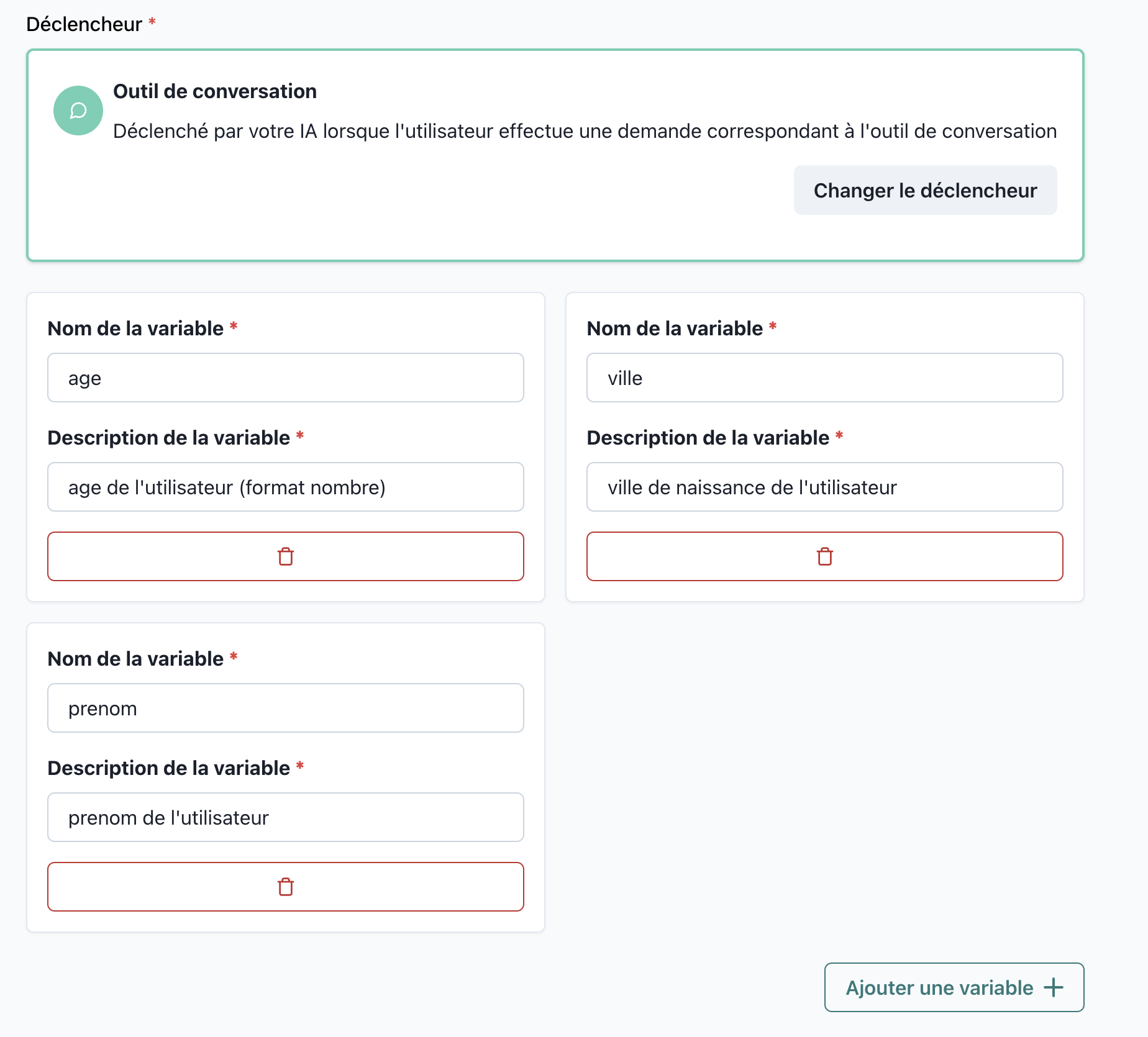
📝 Trigger Details
Numm: Conversation Tool
Kategorie: Triggers
🔧 Parameteren
-
Tool Numm
- Typ:
string - Beschreiwung: Definéiert den Tool, deen vum AI Agent ausgefouert soll ginn. Den Tool muss virdru konfiguréiert an an SmartFlow integréiert sinn.
- Required: Jo
- Beispill:
"CRM Lookup"
- Typ:
-
Input Variabelen
- Typ:
object - Beschreiwung: D'Daten, déi néideg sinn, fir den Tool seng Aufgab ze erfëllen, oft aus dem Kontext vum Workflow oder Gespréich derivéiert.
- Required: Jo
- Beispill:
{
"customerId": "12345"
}
- Typ:
3. **Observatioun**
- **Typ:** `string` (standard: Tool-spezifesch Ausgab)
- **Beschreiwung:** D'Resultat vun der Aktioun, déi d'AI-Verhalen an der Folleg beaflosse kann. Standardméisseg ass d'Observatioun op d'Ausgab vum Tool festgeluecht, awer se kann manuell definéiert ginn fir d'Aktioun vum Agent ze leeden.
- **Beispill:**
- Standard Observatioun: API Resultat, dat vum Tool zréckginn.
- Personaliséiert Observatioun: `"Trigger the next form based on user preferences."`
---
## 🚀 Wéi et Fonctionnéiert
```mermaid
graph TD
Start["Conversation Tool Trigger"]
ToolSelection["AI selects tool based on input"]
ExecuteTool["Tool executes action"]
DefaultObservation["Default Observation: Action output"]
CustomObservation["Custom Observation: User-defined"]
DecisionEngine["AI Decision Engine analyzes observation"]
NextAction["Next tool/action based on observation"]
Response["Agent formulates response after up to 10 actions"]
Start --> ToolSelection
ToolSelection --> ExecuteTool
ExecuteTool --> DefaultObservation
ExecuteTool --> CustomObservation
DefaultObservation --> DecisionEngine
CustomObservation --> DecisionEngine
DecisionEngine --> NextAction
NextAction -->|Up to 10 iterations| ExecuteTool
DecisionEngine --> Response
Response --> End["Interaction complete"]
-
Standard Observatiounen:
- All Tool-Aktiounen generéieren eng Standard Observatioun baséiert op dem Resultat vum Tool.
- Beispill: Eng erfollegräich API-Call gëtt als Observatioun d'API-Antwort zréck.
-
Manuell Observatiounssetzung:
- Benotzer kënnen d'Standard Observatioun iwwerreegen fir d'AI seng nächst Decisioun ze beaflossen.
- Beispill: Amplaz d'API-Resultat als Observatioun ze benotzen, kann eng personaliséiert Message wéi
"Start form submission process"d'AI leeden fir eng aner Aktioun ze starten.
-
AI Decisiounsmotor:
- De Decisiounsmotor analyséiert d'aktuell Observatioun an entscheed, wat d'nächste Tool-Aktioun ass, an verknëppt nahtlos méi Tools wann néideg.
-
Äntwertformulatioun:
- No der Ausféierung vun bis zu 10 Tool-Aktiounen formuléiert den AI-Agent eng Äntwert, entweder direkt mat den Observatiounen oder baséiert op zousätzleche Input vum Benotzer.
💡 Benotzungsfäll
-
Dynamesch Client Ënnerstëtzung:
- Szenario: E Benotzer freet, "Kann ech eng Aktualiséierung iwwer meng aktuell Bestellung kréien?"
- Workflow:
- Tool: API call fir Bestellung Detailer ze kréien.
- Observatioun: API Resultat mat Bestellstatus.
- Äntwert: "Är Bestellung ass op der Strooss an wäert den 15. Januar 2025 ukommen."
-
Personaliséiert Workflow Ëmleitung:
- Szenario: E Benotzer aktivéiert e Tool, awer Dir wëllt datt d'AI e bestëmmte Formulaire ugeet.
- Workflow:
- Tool: "Form Starter."
- Observatioun:
"Initiate User Feedback Form." - Resultat: D'AI wechselt dynamesch op d'Formularofginn.
-
Multi-Stage Integratioun:
- Szenario: "Wéi vill ass meng aktuell Rechnung, an kann ech se elo bezuelen?"
- Workflow:
- Schrëtt 1: Rechnung Detailer iwwer API recuperéieren.
- Schrëtt 2: D'Zuelungsplattform aktivéieren.
- Observatiounen leeden d'Rei vun dësen Aktiounen.
🔍 Beispill Konfiguratioun
Standard Observatioun
Tool Numm: "Order Management"
Input Variabelen:
{
"orderId": "67890"
}
Observatioun: API result
{
"trigger": "ConversationTool",
"toolName": "Order Management",
"input": {
"orderId": "67890"
},
"observation": "Bestellstatus erfollegräich ugefaangen."
}
Personaliséiert Observatioun
Tool Numm: "Start Form"
Input Variabelen:
{
"formId": "feedbackForm"
}
Observatioun: "Benotzerfeedbackformular gestart."
{
"trigger": "ConversationTool",
"toolName": "Start Form",
"input": {
"formId": "feedbackForm"
},
"observation": "Benotzerfeedbackformular gestart."
}
🛠️ Bescht Praktiken
-
Standard vs. Personaliséiert Observatiounen:
- Benotzt standard Observatiounen fir standard Aarbechtsflëss a API Integratiounen.
- Iwwerschreift Observatiounen fir d'AI Verhalen fir spezifesch Szenarien ze leeden.
-
Kloer Observatiounsmessagen:
- Stellt sécher, datt personaliséiert Observatiounen genee sinn, fir d'AI effektiv ze leeden.
-
Ketten vun Aktiounen:
- Plangt Aarbechtsflëss fir onnéideg Schrëtt ze minimiséieren, während Dir d'10-Aktioun Limite effizient ausnotzt.
-
Testen vun Observatiounen:
- Simuléiert Aarbechtsflëss fir ze veriféieren, datt béid standard a personaliséiert Observatiounen zu erwaarten AI Entscheedungen féieren.
📊 Iwwerwaachung a Debugging
- Benotzt d'SmartFlow Iwwerwaachungsdashboard fir ze verfollegen:
- Toolaktiounen déi ausgefouert goufen.
- Observatiounen déi generéiert goufen.
- AI Entscheedungen a seng Resultater.
- Debuggt Aarbechtsflëss andeems Dir d'Observatiounslogs iwwerpréift fir onvirgesin Verhalten ze identifizéieren an ze léisen.