🌐 Webhook Trigger
De Webhook Trigger erlaabt externen Systemer d'Initiatioun vun Workflows an SmartFlow duerch d'Versendung vun Daten iwwer API Ufroen. Dëse Trigger ass ideal fir SmartFlow mat drëtt Partei Applikatiounen ze integréieren, wat dynamesch a nahtlos Automatisatioun vun Aufgaben erlaabt.
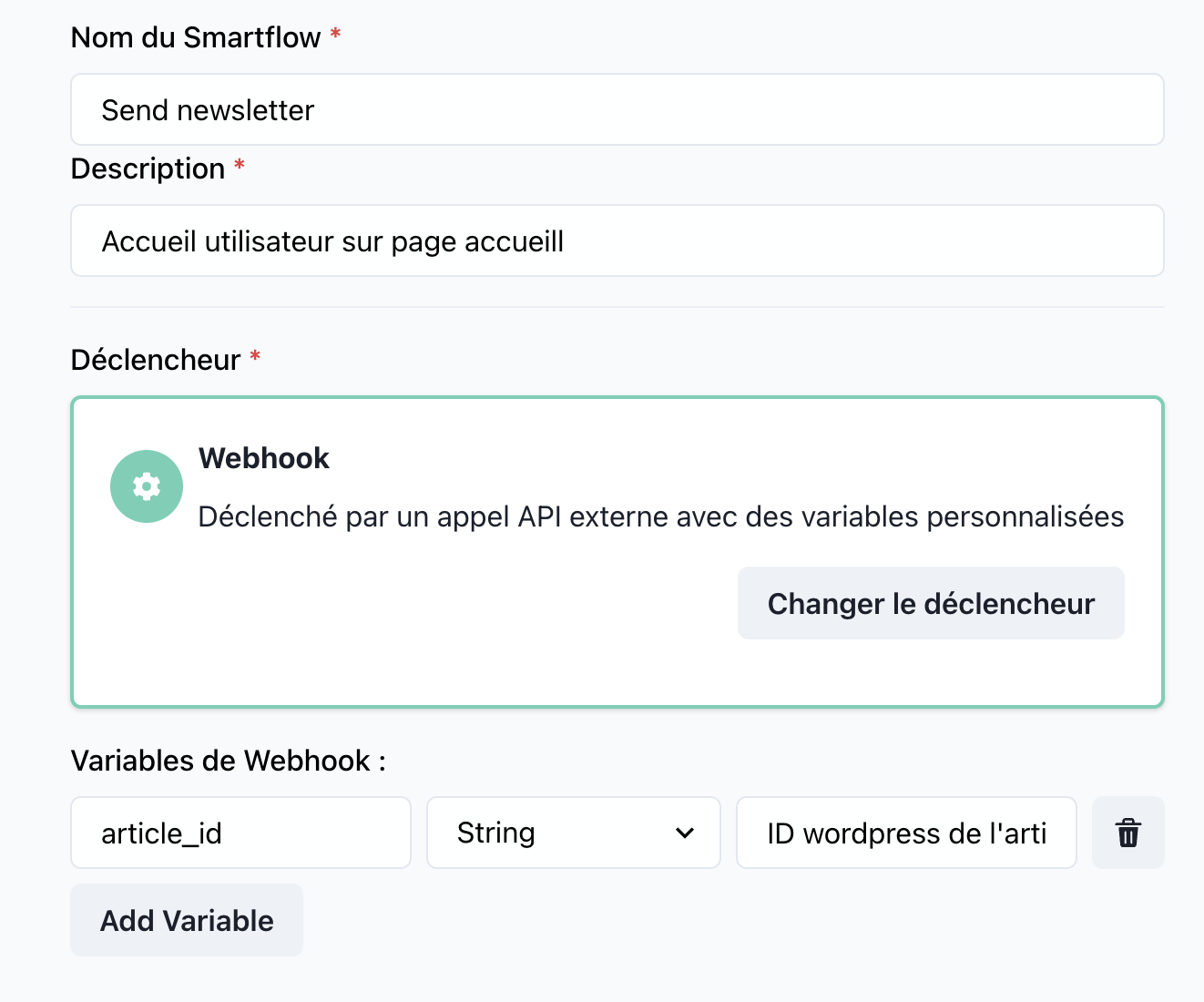
📝 Trigger Details
Numm: Webhook
Kategorie: Triggers
🔧 Parameter
1. Webhook URL
- Typ:
string - Beschreiwung: D'Endpoint-URL fir den Webhook fir d'Empfaangen vun ankommende Ufroen. Dëst gëtt automatesch generéiert fir all Workflow deen dësen Trigger benotzt.
- Fuerderlech: Jo
- Beispill:
https://api.smartflow.com/webhooks/{workflowId}
2. Payload
- Typ:
object - Beschreiwung: D'Daten déi vum externen System am Ufro-Kierper geschéckt ginn. Dëse Payload kann personaliséiert Felder enthalen, ofhängeg vun der Integratioun.
- Fuerderlech: Jo
- Beispill:
{
"event": "order_created",
"orderId": "12345",
"customer": {
"name": "John Doe",
"email": "john@example.com"
}
}
3. Headers
- Type:
object - Description: Optional Headers déi d'extern System fir Authentifikatioun oder Metadatenzwecker kënnen enthalen.
- Required: Nee
- Example:
{
"Authorization": "Bearer your-api-key",
"Content-Type": "application/json"
}
🚀 Wéi et Fonctionnéiert
-
Webhook URL Konfiguratioun:
- Wann Dir e Workflow mat engem Webhook Trigger erstellt, generéiert SmartFlow eng eenzegaarteg URL fir den Webhook.
- Deelt dës URL mat dem externen System fir hir Integratioun ze konfiguréieren.
-
API Key Ofhuelen:
- Navigéiert zu ChatModel Settings.
- Geet op Integration → Web.
- Klickt op Copy API Key fir den néidegen Authentifikatiounstoken ze kréien.
-
Payload Struktur:
- Extern Systemer schécken Daten (payload) un d'Webhook URL mat engem HTTP
POSTUruff. - D'Payload muss der Struktur entspriechen, déi vum Workflow gefuerdert gëtt.
- Extern Systemer schécken Daten (payload) un d'Webhook URL mat engem HTTP
-
Trigger Ausféierung:
- Wann den Webhook eng valabel Ufro kritt, gëtt de verbonnenen Workflow automatesch ausgeléist.
- SmartFlow veraarbecht d'Payload, féiert definéiert Aktiounen aus, a retournéiert eng Äntwert wann néideg.
💡 Benotzungscasen
-
CRM Integratioun:
- Szenario: E Client erstellt e neit Kont an Ärem CRM System.
- Webhook: D'CRM schéckt eng
POSTUfro un SmartFlow mat de Client Detailer. - Workflow: Schéckt eng Wëllkomm E-Mail an fügt de Client zu Ärer Marketinglëscht derbäi.
-
Bestellmanagement:
- Szenario: Eng E-Commerce Plattform veraarbecht eng nei Bestellung.
- Webhook: D'Plattform schéckt Bestell Detailer un SmartFlow.
- Workflow: Aktualiséiert den Inventar, schéckt eng Bestellbestätegung E-Mail, an informéiert d'Wäinlager.
-
Incident Monitoring:
- Szenario: E Monitoring System entdeckt en kritesche Feeler.
- Webhook: D'System schéckt eng Warnung un SmartFlow.
- Workflow: Erstellt e Incident Rapport an informéiert d'Ingenieurs Team.
🔍 Beispill Konfiguratioun
Ankommend Webhook Ufro
URL:
https://api.smartflow.com/webhooks/abc123
Payload:
{
"event": "user_registered",
"userId": "67890",
"name": "Jane Doe",
"email": "jane@example.com"
}
Headers:
{
"Authorization": "Bearer 123456789",
"Content-Type": "application/json"
}
🛠️ Bescht Praktiken
-
Validatioun:
- Validéiert déi kommend Ufroen fir d'Donnéeën Integritéit ze garantéieren an d'Mëssbrauch ze verhënneren.
- Benotzt sécher Header oder Tokens fir Authentifikatioun.
-
API Key Sécherheet:
- Garantéiert datt de API Key, deen aus ChatModel Settings → Integration → Web recuperéiert gëtt, sécher gehal gëtt an net ëffentlech exposéiert gëtt.
-
Donnéeën Mapping:
- Kartéiert kloer déi kommend Felder op Workflow Variabelen fir eng nahtlos Veraarbechtung.
-
Testen:
- Testt de webhook mat Beispill Payloads fir Kompatibilitéit an Zouverlässegkeet ze garantéieren.
-
Feelerbehandlung:
- Konfiguréiert Workflows fir fehlerhaft oder falsch Donnéeën gracefully ze behandelen.
📊 Monitoring an Debugging
-
Aktivitéitsprotokoller:
Track incoming webhook requests an hire Verarbeitungsstatus an SmartFlow’s Dashboard. -
Feelerbericht:
Identifizéiert gescheitert Requests an gesinnten Detailer iwwer d'Feeler fir Problemer ze léisen.
Dës Sektioun bitt eng detailléiert Guideline fir den Webhook Trigger, fir sécherzestellen datt d'Benotzer et nahtlos an hire Workflows integréiere kënnen. Loosst mech wësse wann Dir nach Ännerungen braucht!