🌐 Navigatiouns Event Trigger
Den Navigatiouns Event Trigger aktivéiert e Workflow wann e Benotzer eng spezifesch Säit op Ärer Websäit besicht. Et ass ideal fir Aktiounen baséiert op Benotzerverhalen ze starten an d'Engagement ze verbesseren.
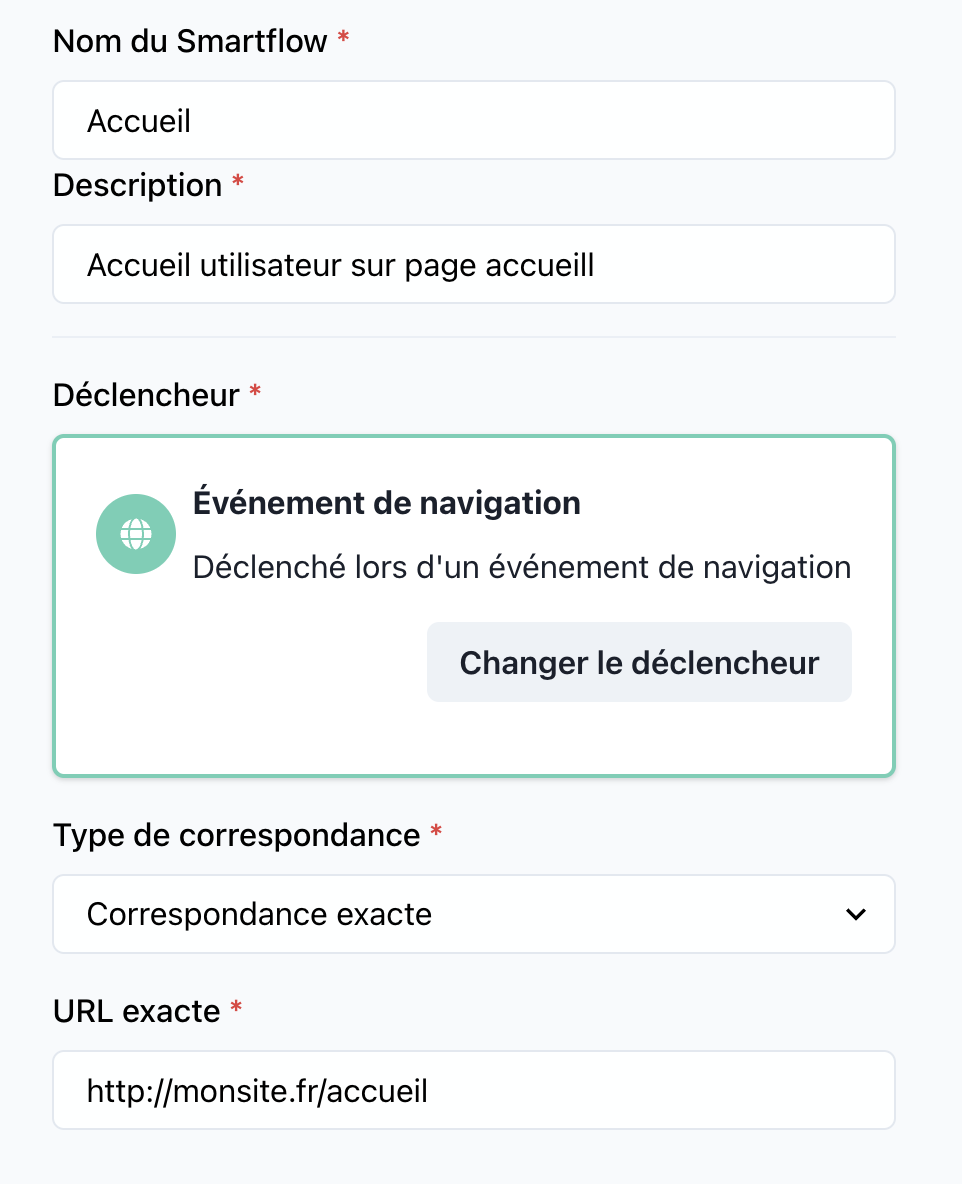
📝 Trigger Detailer
Numm: Navigatiouns Event
Kategorie: Triggers
🔧 Parameteren
-
Zil URL
- Typ:
string - Beschreiwung: D'Spezifesch URL oder Muster fir d'Benotzerbesich ze iwwerwaachen.
Beispill:https://www.mysite.com/product-page - Fuerderend: Jo
- Typ:
-
Trigger Optiounen
- Typ:
boolean - Beschreiwung: Zousätzlech Optiounen, wéi ob d'Query-Parameteren am URL-Match abegraff solle sinn.
- Standard:
false
- Typ:
🚀 Wéi benotzen
-
Füügt de Trigger zu Ärem Workflow derbäi: Zéckt an zitt den
Navigation Event Triggerop de Workflow Canvas an SmartFlow. -
Setzt de Zil-URL: Bestëmmt d'genau URL vun der Säit oder benotzt Musteren (z.B. Wildcard-Matching) fir dynamesch Fäll.
-
Verbindt mat Workflow-Aktiounen: Verbindt de Trigger mat Aktiounen wéi eng Chatbot-Nachricht ze schécken, eng Marketingkampagne ze starten, oder d'Benotzererfarung ze personaliséieren.
💡 Benotzungsfäll
-
Eng Chatbot starten: Automatesch eng Konversatioun starten wann e Benotzer eng Produkt-Säit besicht.
-
Marketing-Aktiounen aktivéieren: E Pop-up oder eng promotiounsoffer aktivéieren wann d'Benotzer op eng spezifesch Destinatiounssäit kommen.
-
Wichteg Säiten verfollegen: Benotzerinteraktiounen mat spezifesch Sektiounen vun Ärer Websäit fir Analytik oder Optimisatioun vum Clienterees ze iwwerwaachen.
🔍 Beispill Konfiguratioun
- Zil URL:
"https://www.mysite.com/special-offer"
{
"trigger": "NavigationEvent",
"url": "https://www.mysite.com/special-offer",
}
🛠️ Bescht Praktiken
- Definéiert kloer URLs: Stellt sécher, datt d'URL-Muster genau sinn, fir ongewollt Trigger ze vermeiden.
- Testen ier Deployen: Benotzt eng Testumfeld fir ze vergewësseren, datt den Trigger wéi erwaart funktionéiert.
- Monitoréiert d'Performance: Benotzt Analytics fir d'Effektivitéit vun den Workflows, déi duerch dësen Trigger gestart ginn, ze bewäerten.