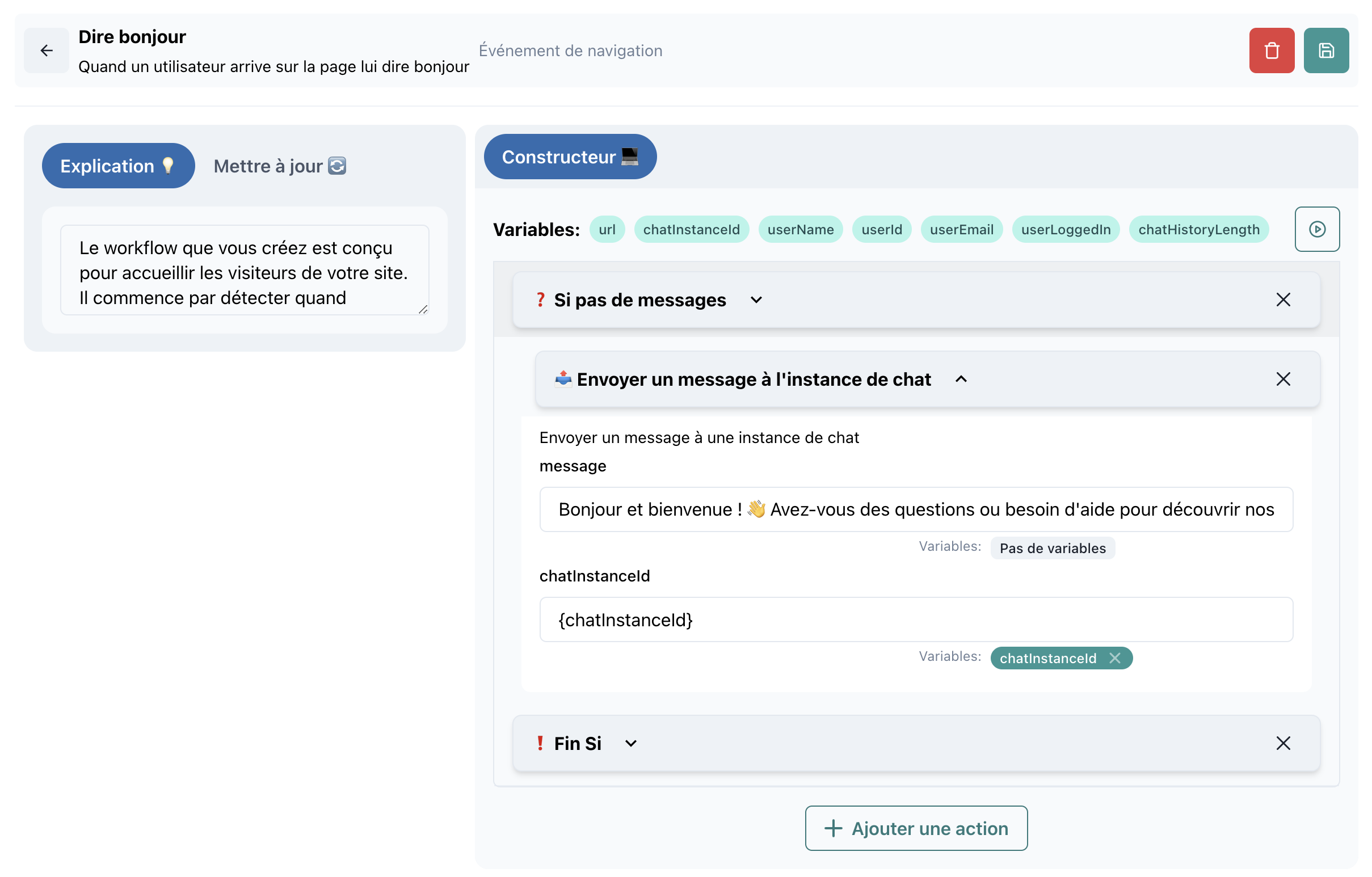Configure a SmartFlow
Introduction
Configuring a SmartFlow is the initial step to automate your processes. This section guides you through the creation and customization of a SmartFlow, starting with defining its name, description, and triggers.
Steps to Configure a SmartFlow
1. Name and Description
- Name: Choose a descriptive name to easily identify your SmartFlow.
- Example: "User Notification - New Message".
- Description: Add a brief explanation of the purpose of this SmartFlow.
- Example: "This flow sends an email notification when a user receives a new message."
Screenshot: [Insert a screenshot of the configuration form with the "Name" and "Description" fields filled in.]
2. Select a Trigger
A trigger activates the SmartFlow when a specific event occurs. Here are the available options:
Types of Triggers:
- Navigation Event: Execute an action when a user visits a specific page.
- Action Event: Launch a workflow when a previous action is completed.
- Webhook: Connect an external tool to trigger the flow via an API.
- SmartForm: Use responses from a form to trigger the flow.
- Scheduled Workflow: Schedule executions at specific intervals.
- None: Use this mode to execute the flow manually or by another SmartFlow.
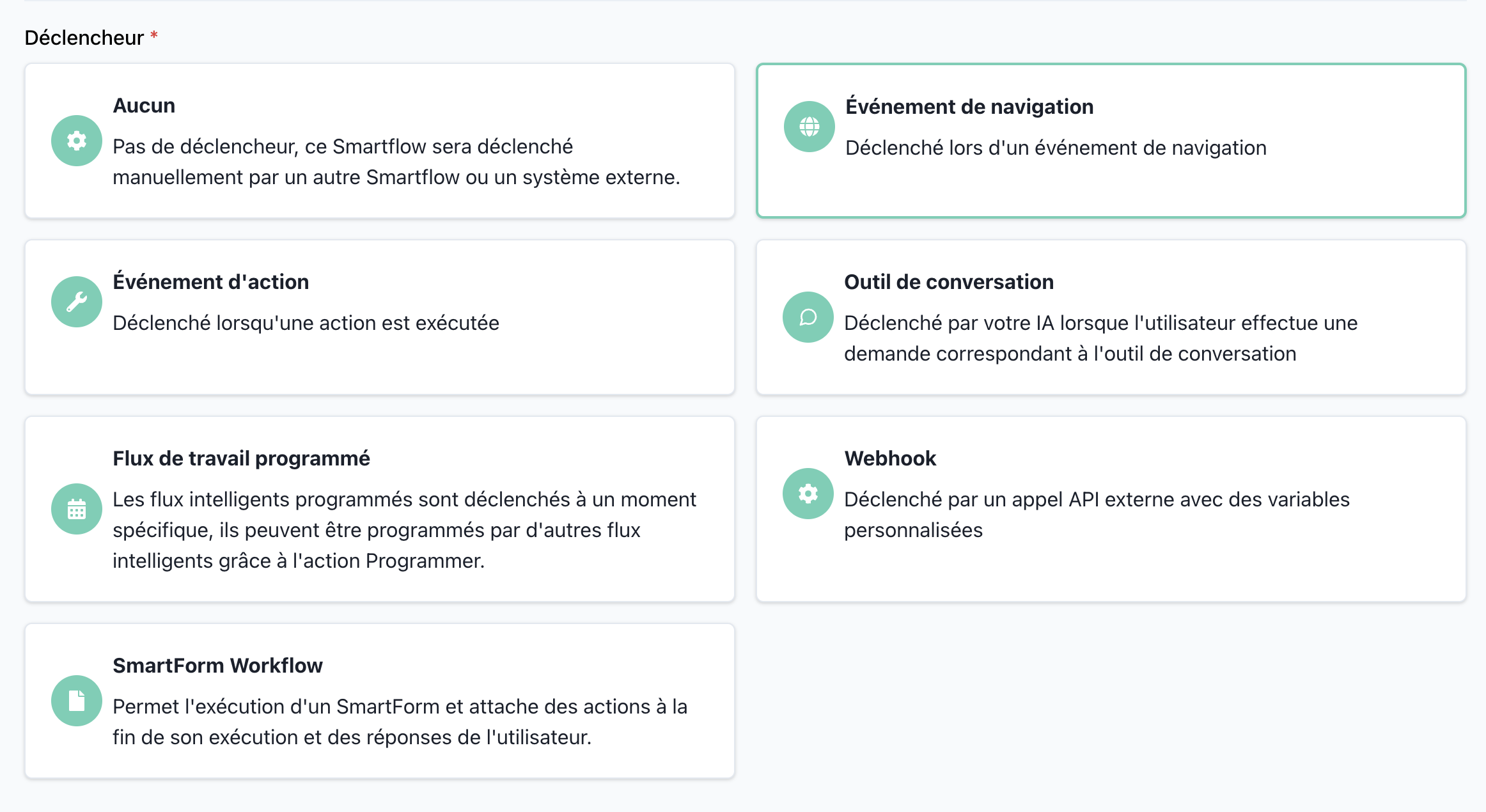
3. Configure the Trigger
Once the trigger is chosen, you will need to configure it to meet your specific needs. Here are some examples:
- Navigation Event:
- Specify the URL or path of the target page.
- Webhook:
- Provide the webhook URL and set the authentication parameters.
- Scheduled Workflow:
- Define the frequency (daily, weekly, monthly) and the execution time.
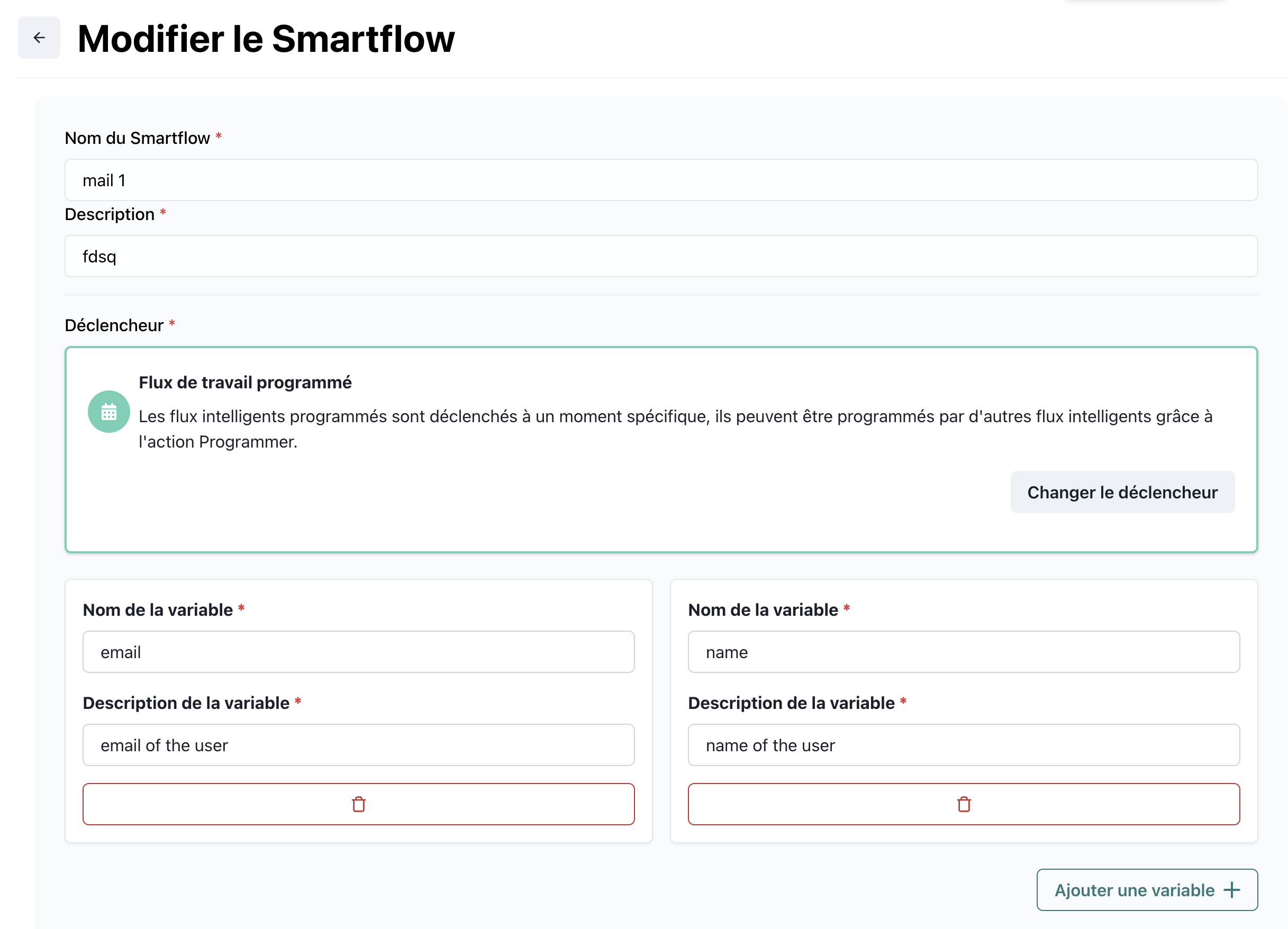
4. Add Actions
After defining the trigger, you can add actions to your SmartFlow. Actions allow you to perform tasks such as:
- Sending an email.
- Sending a message to a user via chat.
- Calling an external API.
- Applying conditions to guide the flow.
With this page, you have the basics to configure your first workflows in SmartFlow. Move on to the next step to learn more about the available triggers!