Integracja JIRA
Połącz swojego asystenta AI SmartTalk z Atlassian JIRA, aby włączyć inteligentne zarządzanie projektami i śledzenie problemów. Ta integracja pozwala Twojemu asystentowi AI na wyszukiwanie, tworzenie, aktualizowanie problemów, rejestrowanie czasu oraz zarządzanie sprintami bezpośrednio poprzez interakcje w naturalnym języku.
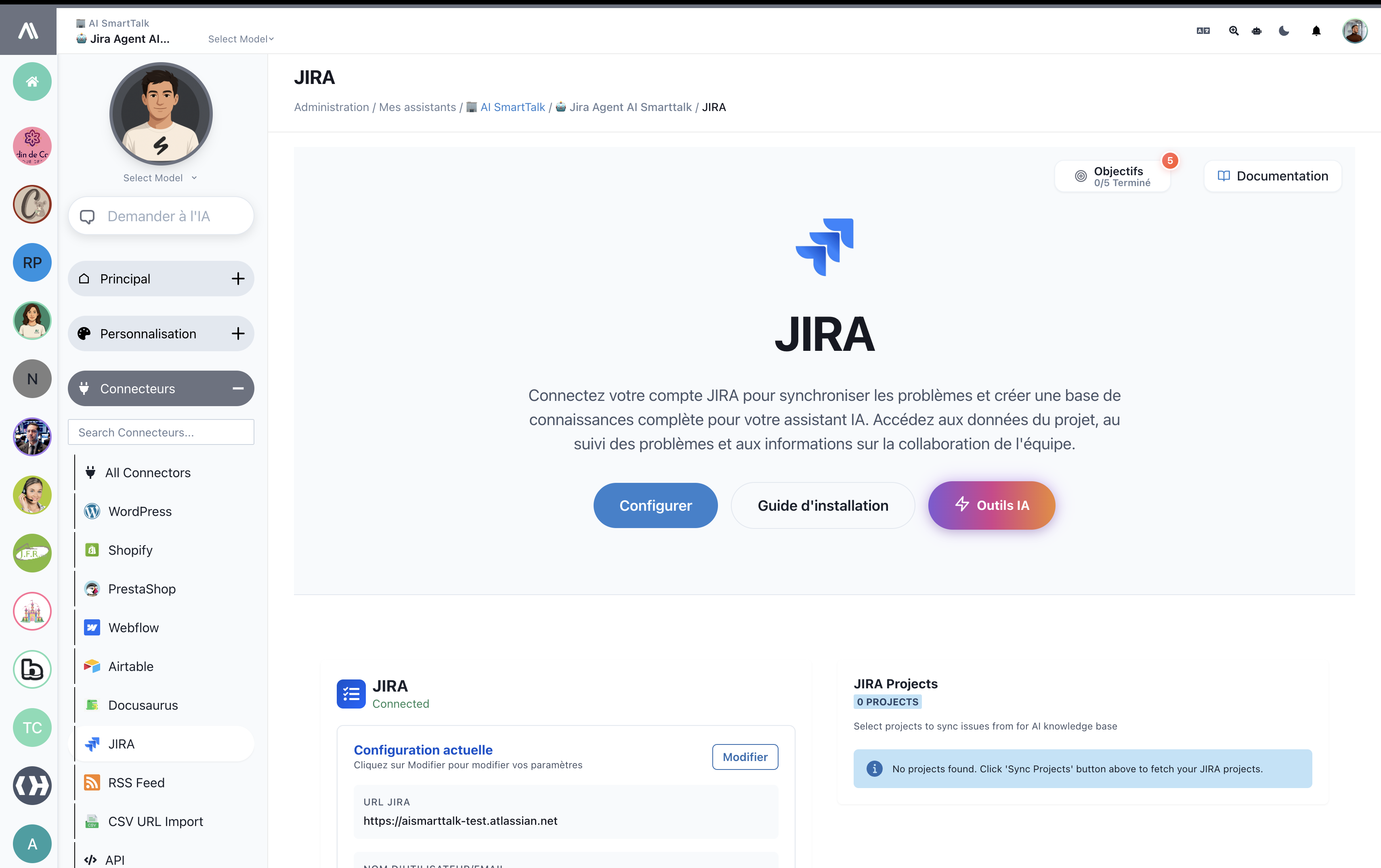
Przegląd
Integracja JIRA umożliwia Twojemu asystentowi AI:
- Wyszukiwanie problemów: Znajdowanie problemów za pomocą zapytań w naturalnym języku
- Wyświetlanie szczegółów problemów: Uzyskiwanie szczegółowych informacji o konkretnych problemach
- Tworzenie problemów: Automatyczne generowanie nowych zgłoszeń, zadań lub błędów
- Aktualizowanie problemów: Modyfikowanie statusu problemu, priorytetu, przypisania i innych pól
- Śledzenie czasu: Rejestrowanie czasu pracy z szczegółowymi komentarzami i opisami
- Zarządzanie sprintami: Wyświetlanie tablic, sprintów oraz zarządzanie planowaniem sprintów
- Zarządzanie projektami: Uzyskiwanie dostępu do informacji o projekcie i danych dotyczących współpracy zespołowej
Prerequisites
Before you begin, ensure you have:
- An active AI SmartTalk account with assistant configuration access
- A JIRA Cloud or Server instance with administrator privileges
- API access enabled in your JIRA instance
- User account credentials with appropriate project permissions
Krok po kroku konfiguracja
Krok 1: Uzyskaj dostęp do integracji JIRA
- Zaloguj się na swoje konto AI SmartTalk
- Przejdź do Administracja → Moi asystenci → [Nazwa Twojego Asystenta]
- Kliknij na Konektory w lewym pasku bocznym
- Znajdź JIRA na liście dostępnych konektorów
- Kliknij na kafelek integracji JIRA
Krok 2: Skonfiguruj połączenie JIRA
- URL JIRA: Wprowadź URL swojej instancji JIRA (np.
https://yourcompany.atlassian.net) - Nazwa użytkownika/E-mail: Podaj adres e-mail swojego konta JIRA
- Token API: Wygeneruj i wprowadź swój token API JIRA
- Przejdź do ustawień swojego konta Atlassian
- Przejdź do Bezpieczeństwo → Tworzenie i zarządzanie tokenami API
- Wygeneruj nowy token do integracji z AI SmartTalk
- Kliknij Skonfiguruj, aby nawiązać połączenie
Krok 3: Włącz funkcje AI
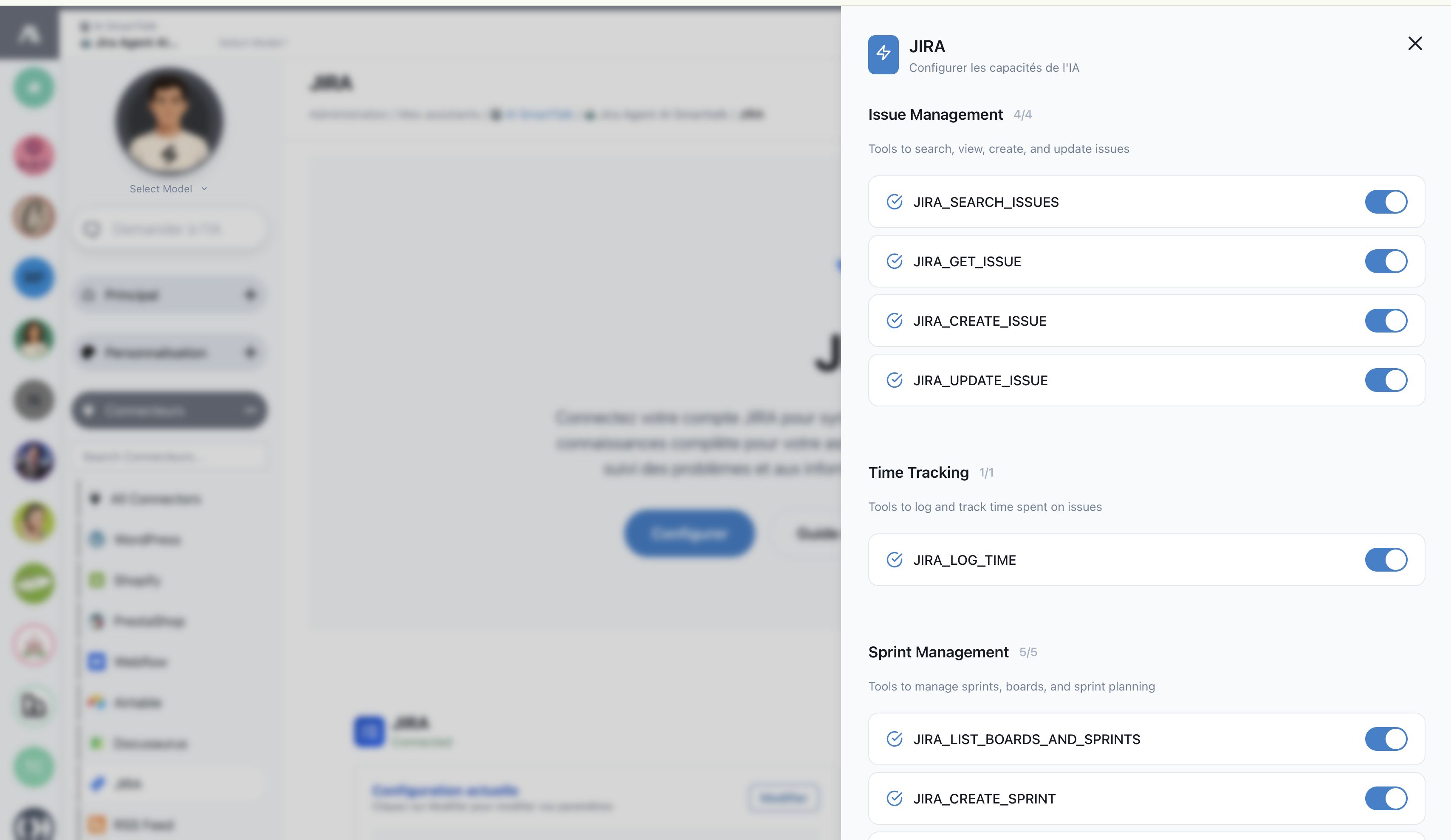
Skonfiguruj funkcje AI, które chcesz włączyć:
Zarządzanie problemami (4/4)
- ✅ JIRA_SEARCH_ISSUES: Wyszukuj i filtruj problemy za pomocą języka naturalnego
- ✅ JIRA_GET_ISSUE: Pobierz szczegółowe informacje o konkretnych problemach
- ✅ JIRA_CREATE_ISSUE: Twórz nowe problemy, zadania i błędy
- ✅ JIRA_UPDATE_ISSUE: Modyfikuj istniejące problemy i ich właściwości
Śledzenie czasu (1/1)
- ✅ JIRA_LOG_TIME: Rejestruj czas pracy z komentarzami i opisami
Zarządzanie sprintami (2/2)
- ✅ JIRA_LIST_BOARDS_AND_SPRINTS: Wyświetl dostępne tablice i aktywne sprinty
- ✅ JIRA_CREATE_SPRINT: Twórz nowe sprinty i zarządzaj planowaniem sprintów
Krok 4: Synchronizacja Projektu
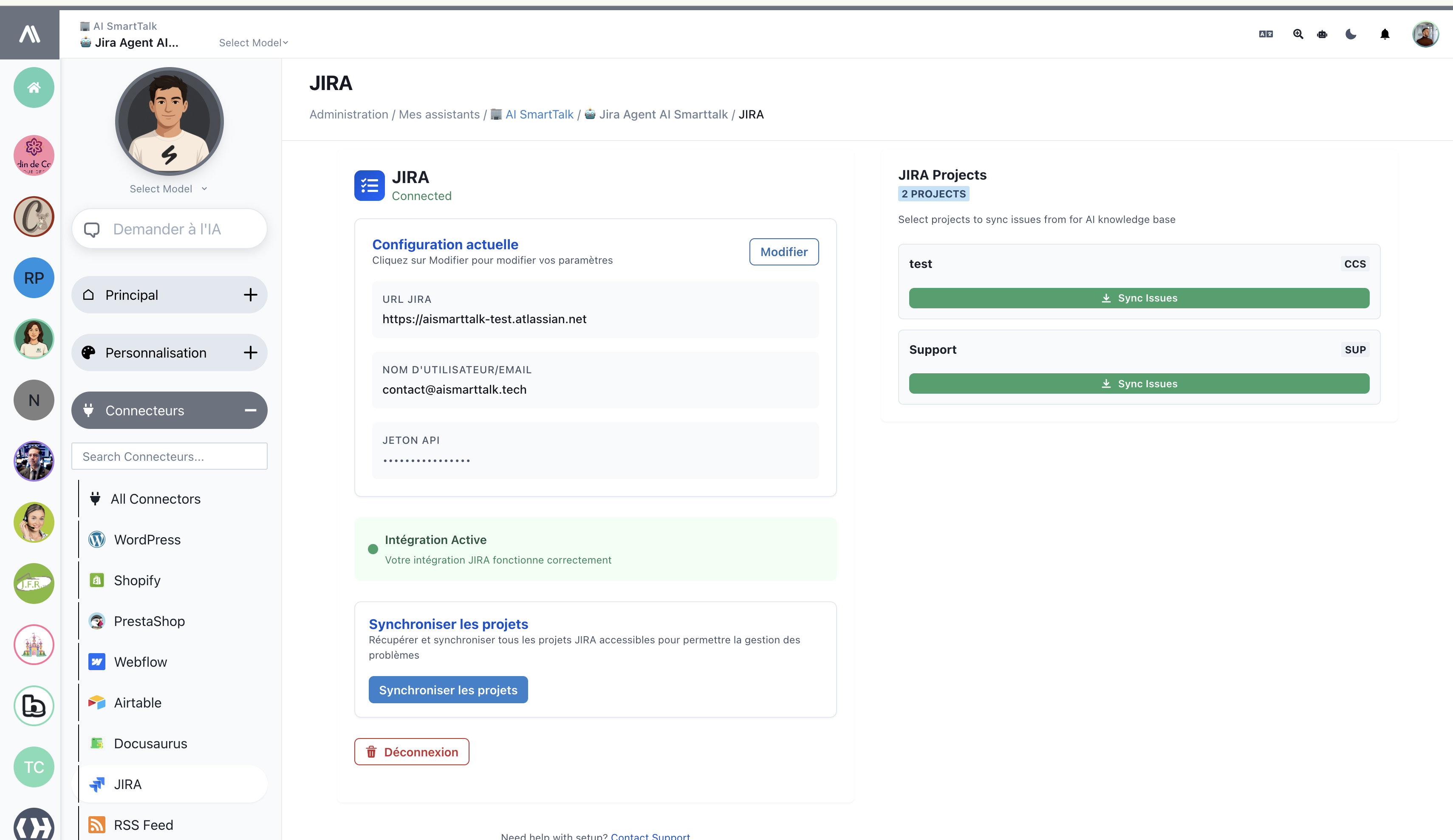
- Kliknij Synchronizuj Projekty, aby pobrać swoje projekty JIRA
- Wybierz projekty, do których chcesz, aby twój asystent AI miał dostęp
- Skonfiguruj uprawnienia i poziomy dostępu specyficzne dla projektu
- Poczekaj na zakończenie początkowej synchronizacji
Możliwości Asystenta AI
Wyszukiwanie i Zarządzanie Problemami
Twój asystent AI może obsługiwać zapytania w naturalnym języku, takie jak:
Przykłady Wyszukiwania:
- "Znajdź wszystkie problemy związane z ciasteczkami"
- "Pokaż mi błędy o wysokim priorytecie przypisane do Johna"
- "Wypisz wszystkie zadania w bieżącym sprincie"
- "Jakie są otwarte problemy w projekcie CCS?"
Szczegóły Problemu:
User: "Powiedz mi o problemie CCS-11"
AI: Oto szczegóły dla CCS-11:
- Tytuł: Przygotuj ciasteczka czekoladowe z szczegółową treścią
- Status: Do zrobienia
- Priorytet: Niski
- Osoba przypisana: Nieprzypisany
- Opis: [Pełny opis problemu]
Tworzenie Problemów
Twórz problemy za pomocą poleceń konwersacyjnych:
Przykłady Tworzenia:
- "Utwórz zgłoszenie błędu dla problemu z logowaniem"
- "Dodaj zadanie do wdrożenia uwierzytelniania użytkowników"
- "Utwórz historię dla nowej funkcji pulpitu nawigacyjnego"
Rejestrowanie Czasu
Rejestruj czas pracy w naturalnym języku:
Przykłady Rejestrowania Czasu:
Użytkownik: "@PO Bot Potwierdzam, że ciastka są w piekarniku dla CCS-11, i rejestruję 2 godziny przy termostacie 200"
Odpowiedź AI:
✅ Czas pomyślnie zarejestrowany dla CCS-11:
- Czas Spędzony: 2 godziny
- Komentarz: Ciastka w piekarniku przy termostacie 200°C
- Data Rozpoczęcia: 14 listopada 2025, 12:00
Zarządzanie Sprintami
Zarządzaj sprintami i tablicami w sposób konwersacyjny:
Przykłady Sprintów:
- "Co jest w naszym aktualnym sprincie?"
- "Utwórz nowy sprint na przyszły tydzień"
- "Pokaż mi wszystkie dostępne tablice"
- "Przenieś CCS-11 do aktywnego sprintu"
Obsługiwane funkcje JIRA
Typy zgłoszeń
| Typ | Obsługiwane | Możliwości AI |
|---|---|---|
| Epic | ✅ | Tworzenie, aktualizacja, łączenie zgłoszeń podrzędnych |
| Story | ✅ | Pełne operacje CRUD, szacowanie punktów historii |
| Task | ✅ | Kompleksowe zarządzanie zadaniami i śledzenie |
| Bug | ✅ | Zgłaszanie błędów, przypisywanie powagi, śledzenie rozwiązań |
| Subtask | ✅ | Tworzenie zadań podrzędnych i łączenie z zadaniami nadrzędnymi |
Pola i właściwości
| Pole | Odczyt | Zapis | Zrozumienie AI |
|---|---|---|---|
| Podsumowanie | ✅ | ✅ | Przetwarzanie języka naturalnego |
| Opis | ✅ | ✅ | Wsparcie dla tekstu sformatowanego |
| Status | ✅ | ✅ | Zarządzanie stanem workflow |
| Priorytet | ✅ | ✅ | Inteligentne przypisywanie priorytetów |
| Osoba przypisana | ✅ | ✅ | Rozpoznawanie członków zespołu |
| Zgłaszający | ✅ | ✅ | Automatyczne mapowanie użytkowników |
| Etykiety | ✅ | ✅ | Inteligentne sugestie etykiet |
| Komponenty | ✅ | ✅ | Organizacja oparta na komponentach |
| Wersja naprawy | ✅ | ✅ | Integracja planowania wydania |
Rozwiązywanie problemów
Common Issues
Connection Problems
- Authentication Failed:
- Verify JIRA URL format (include https://)
- Check API token validity
- Ensure account has proper permissions
- Network Timeout:
- Verify JIRA instance accessibility
- Check firewall settings
- Test connection from AI SmartTalk servers
Permission Errors
- Insufficient Permissions:
- Review JIRA project permissions for your account
- Check browse project and create issue permissions
- Verify admin access for project configuration
- Project Access Denied:
- Ensure user is added to target projects
- Check project visibility settings
- Validate project key spelling
Sync Issues
- Projects Not Loading:
- Refresh project synchronization
- Check JIRA instance performance
- Verify API rate limits
- Issue Updates Failing:
- Check issue workflow permissions
- Verify field requirements and validation rules
- Ensure issue is in editable state
Optymalizacja Wydajności
Limity Częstotliwości API
- Monitorowanie Użycia: Śledź wywołania API i limity częstotliwości
- Operacje wsadowe: Grupuj wiele operacji, gdy to możliwe
- Strategia pamięci podręcznej: Wdrażaj inteligentne buforowanie dla często używanych danych
Obsługa dużych instancji
- Filtrowanie projektów: Synchronizuj tylko istotne projekty
- Paginacja problemów: Efektywnie obsługuj duże zestawy wyników
- Selektywna synchronizacja: Wybierz konkretne typy problemów i statusy
Najlepsze Praktyki
Organizacja Projektu
- Jasne Nazewnictwo: Używaj opisowych nazw projektów i problemów
- Spójne Etykietowanie: Utrzymuj spójną taksonomię etykiet
- Regularne Porządki: Archiwizuj zakończone projekty i problemy
Przykłady zastosowań
Automatyzacja codziennych spotkań
Członek zespołu: "Pokaż mi, nad czym pracowałem wczoraj i co jest zaplanowane na dzisiaj"
AI: "Wczoraj ukończyłeś CCS-9 (2 godziny zarejestrowane) i CCS-10 (1,5 godziny).
Dziś masz przypisane CCS-11 i CCS-12 w bieżącym sprincie."
Planowanie sprintu
Scrum Master: "Utwórz nowy sprint zaczynający się w poniedziałek na 2 tygodnie"
AI: "✅ Utworzono nowy sprint 'Sprint 24' zaczynający się 18 listopada 2025 na 2 tygodnie.
Gotowy do dodania zadań z backlogu."
Zgłaszanie błędów
Tester QA: "Utwórz błąd: Formularz logowania nie waliduje poprawnie formatu e-mail, wysoki priorytet"
AI: "✅ Utworzono błąd CCS-15: 'Problem z walidacją e-mail w formularzu logowania'
- Priorytet: Wysoki
- Przypisany do: Zespół deweloperski
- Dodany do bieżącego sprintu w celu natychmiastowej uwagi"
Śledzenie postępów
Product Owner: "Jak idzie nam w projekcie przygotowania ciasteczek?"
AI: "Status projektu ciasteczek (CCS):
- 5 zadań zakończonych (CCS-1 do CCS-5)
- 3 w trakcie (CCS-7, CCS-9, CCS-11)
- 2 do zrobienia (CCS-12, CCS-13)
- Zakończenie sprintu: 67% na dobrej drodze"