Integração JIRA
Conecte seu assistente AI SmartTalk com o Atlassian JIRA para habilitar capacidades inteligentes de gerenciamento de projetos e rastreamento de problemas. Esta integração permite que seu assistente AI pesquise, crie, atualize problemas, registre tempo e gerencie sprints diretamente através de interações em linguagem natural.
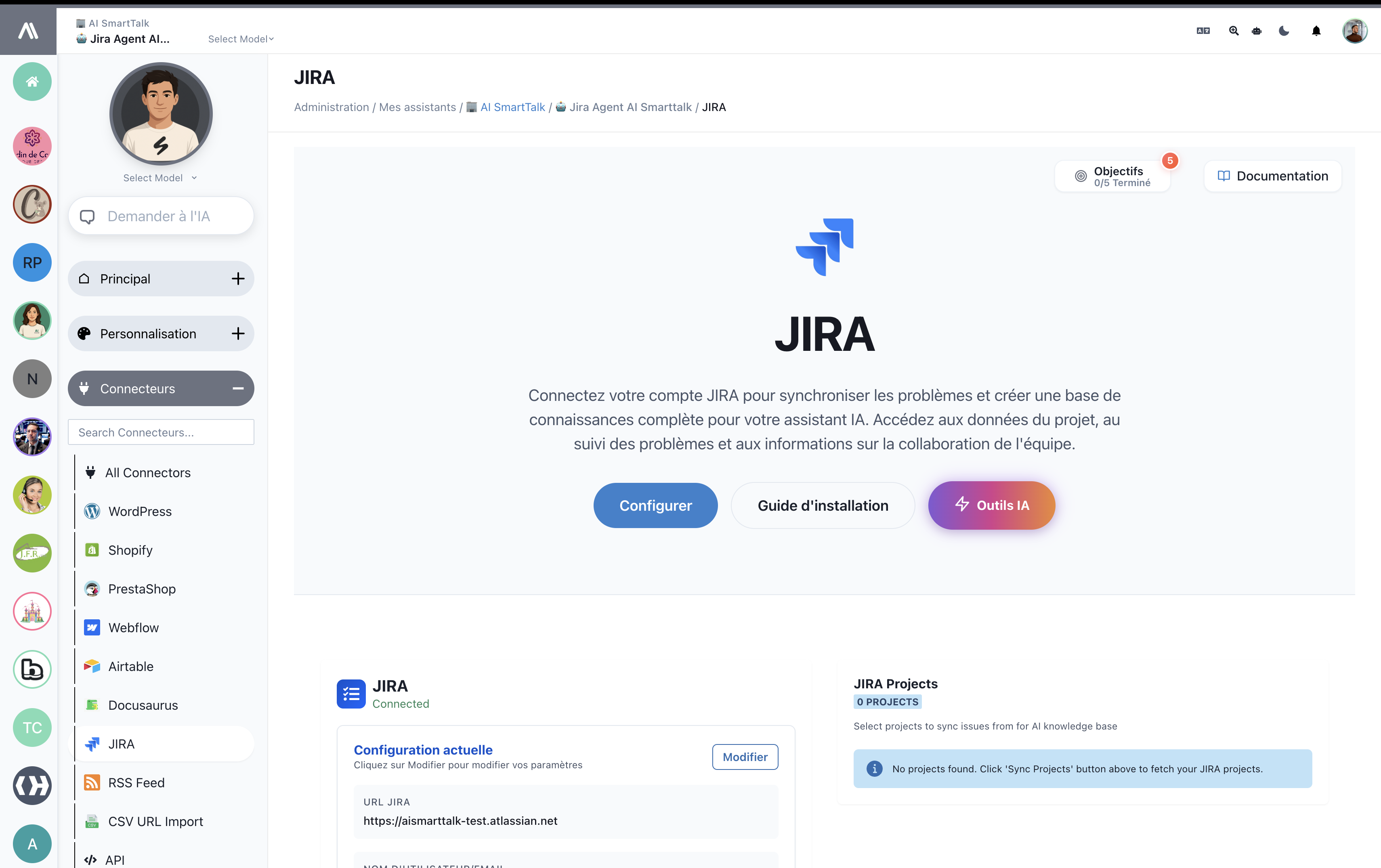
Visão Geral
A integração JIRA permite que seu assistente AI:
- Pesquisar Problemas: Encontre problemas usando consultas em linguagem natural
- Ver Detalhes do Problema: Obtenha informações abrangentes sobre problemas específicos
- Criar Problemas: Gere novos tickets, tarefas ou bugs automaticamente
- Atualizar Problemas: Modifique o status do problema, prioridade, responsável e outros campos
- Rastreamento de Tempo: Registre o tempo de trabalho com comentários e descrições detalhadas
- Gerenciamento de Sprint: Liste quadros, sprints e gerencie o planejamento de sprints
- Gerenciamento de Projetos: Acesse informações do projeto e dados de colaboração da equipe
Pré-requisitos
Antes de começar, certifique-se de que você possui:
- Uma conta ativa do AI SmartTalk com acesso à configuração do assistente
- Uma instância do JIRA Cloud ou Server com privilégios de administrador
- Acesso à API habilitado em sua instância do JIRA
- Credenciais de conta de usuário com permissões de projeto apropriadas
Passo a Passo para Configuração
Passo 1: Acesse a Integração JIRA
- Faça login na sua conta do AI SmartTalk
- Navegue até Administração → Meus Assistentes → [Nome do Seu Assistente]
- Clique em Conectores na barra lateral esquerda
- Localize JIRA na lista de conectores disponíveis
- Clique no bloco de integração do JIRA
Passo 2: Configure a Conexão JIRA
- URL do JIRA: Insira a URL da sua instância JIRA (por exemplo,
https://yourcompany.atlassian.net) - Nome de Usuário/E-mail: Forneça o endereço de e-mail da sua conta JIRA
- Token da API: Gere e insira seu token da API JIRA
- Vá para as configurações da sua conta Atlassian
- Navegue até Segurança → Criar e gerenciar tokens da API
- Gere um novo token para a integração do AI SmartTalk
- Clique em Configurar para estabelecer a conexão
Passo 3: Habilitar Capacidades de IA

Configure as capacidades de IA que você deseja habilitar:
Gerenciamento de Problemas (4/4)
- ✅ JIRA_SEARCH_ISSUES: Pesquisar e filtrar problemas usando linguagem natural
- ✅ JIRA_GET_ISSUE: Recuperar informações detalhadas sobre problemas específicos
- ✅ JIRA_CREATE_ISSUE: Criar novos problemas, tarefas e bugs
- ✅ JIRA_UPDATE_ISSUE: Modificar problemas existentes e suas propriedades
Rastreamento de Tempo (1/1)
- ✅ JIRA_LOG_TIME: Registrar tempo de trabalho com comentários e descrições
Gerenciamento de Sprint (2/2)
- ✅ JIRA_LIST_BOARDS_AND_SPRINTS: Visualizar quadros disponíveis e sprints ativos
- ✅ JIRA_CREATE_SPRINT: Criar novos sprints e gerenciar o planejamento de sprints
Passo 4: Sincronização de Projetos
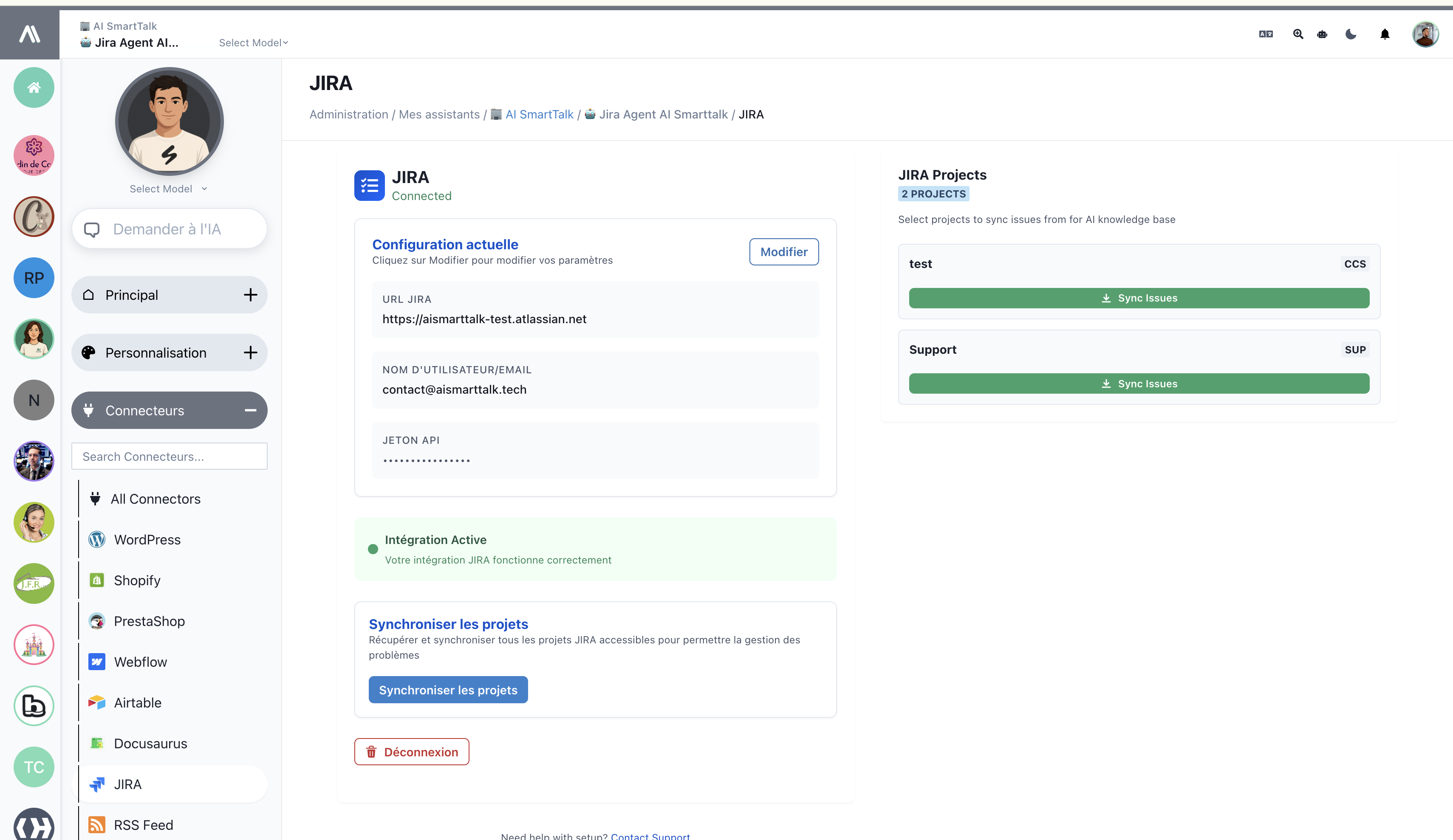
- Clique em Sync Projects para buscar seus projetos JIRA
- Selecione os projetos que você deseja que seu assistente de IA acesse
- Configure permissões e níveis de acesso específicos do projeto
- Aguarde a conclusão da sincronização inicial
Capacidades do Assistente de IA
Pesquisa e Gerenciamento de Problemas
Seu assistente de IA pode lidar com consultas em linguagem natural como:
Exemplos de Pesquisa:
- "Encontre todos os problemas relacionados a cookies"
- "Mostre-me os bugs de alta prioridade atribuídos a John"
- "Liste todas as tarefas no sprint atual"
- "Quais são os problemas abertos para o projeto CCS?"
Detalhes do Problema:
User: "Me fale sobre o problema CCS-11"
AI: Aqui estão os detalhes para CCS-11:
- Título: Preparar cookies de chocolate com conteúdo detalhado
- Status: A Fazer
- Prioridade: Baixa
- Atribuído a: Não atribuído
- Descrição: [Descrição completa do problema]
Criação de Problemas
Crie problemas através de comandos de conversação:
Exemplos de Criação:
- "Crie um relatório de bug para o problema de login"
- "Adicione uma tarefa para implementar a autenticação de usuário"
- "Crie uma história para o novo recurso do painel"
Registro de Tempo
Registre o tempo de trabalho com linguagem natural:
Exemplos de Rastreamento de Tempo:
User: "@PO Bot eu confirmo que os biscoitos estão no forno para CCS-11, e eu registro 2 horas de termostato 200"
AI Response:
✅ Tempo registrado com sucesso para CCS-11:
- Tempo Gasto: 2 horas
- Comentário: Biscoitos no forno a 200°C de termostato
- Data de Início: 14 de novembro de 2025, 12:00 PM
Gestão de Sprint
Gerencie sprints e quadros de forma conversacional:
Exemplos de Sprint:
- "O que temos em nossa sprint atual?"
- "Crie uma nova sprint para a próxima semana"
- "Mostre-me todos os quadros disponíveis"
- "Mova CCS-11 para a sprint ativa"
Recursos do JIRA Suportados
Tipos de Problemas
| Tipo | Suportado | Capacidades de IA |
|---|---|---|
| Épico | ✅ | Criar, atualizar, vincular problemas filhos |
| História | ✅ | Operações completas de CRUD, estimativa de pontos de história |
| Tarefa | ✅ | Gerenciamento e rastreamento completo de tarefas |
| Bug | ✅ | Relato de bugs, atribuição de severidade, rastreamento de resolução |
| Subtarefa | ✅ | Criação de subtarefas e vinculação ao problema pai |
Campos e Propriedades
| Campo | Leitura | Escrita | Compreensão de IA |
|---|---|---|---|
| Resumo | ✅ | ✅ | Processamento de linguagem natural |
| Descrição | ✅ | ✅ | Suporte a texto rico e formatação |
| Status | ✅ | ✅ | Gerenciamento de estado do fluxo de trabalho |
| Prioridade | ✅ | ✅ | Atribuição inteligente de prioridade |
| Responsável | ✅ | ✅ | Reconhecimento de membros da equipe |
| Relator | ✅ | ✅ | Mapeamento automático de usuários |
| Rótulos | ✅ | ✅ | Sugestões inteligentes de rótulos |
| Componentes | ✅ | ✅ | Organização baseada em componentes |
| Versão de Correção | ✅ | ✅ | Integração de planejamento de lançamentos |
Solução de Problemas
Problemas Comuns
Problemas de Conexão
- Autenticação Falhou:
- Verifique o formato da URL do JIRA (inclua https://)
- Verifique a validade do token da API
- Certifique-se de que a conta tenha as permissões adequadas
- Timeout de Rede:
- Verifique a acessibilidade da instância do JIRA
- Verifique as configurações do firewall
- Teste a conexão a partir dos servidores do AI SmartTalk
Erros de Permissão
- Permissões Insuficientes:
- Revise as permissões do projeto JIRA para sua conta
- Verifique as permissões de navegação no projeto e de criação de problemas
- Verifique o acesso de administrador para a configuração do projeto
- Acesso ao Projeto Negado:
- Certifique-se de que o usuário esteja adicionado aos projetos-alvo
- Verifique as configurações de visibilidade do projeto
- Valide a ortografia da chave do projeto
Problemas de Sincronização
- Projetos Não Carregando:
- Atualize a sincronização do projeto
- Verifique o desempenho da instância do JIRA
- Verifique os limites de taxa da API
- Falha na Atualização de Problemas:
- Verifique as permissões do fluxo de trabalho do problema
- Verifique os requisitos de campo e as regras de validação
- Certifique-se de que o problema esteja em estado editável
Otimização de Desempenho
Limites de Taxa da API
- Monitorar Uso: Rastrear chamadas da API e limites de taxa
- Operações em Lote: Agrupar múltiplas operações quando possível
- Estratégia de Cache: Implementar cache inteligente para dados acessados com frequência
Manipulação de Grandes Instâncias
- Filtragem de Projetos: Sincronizar apenas projetos relevantes
- Paginação de Problemas: Lidar com grandes conjuntos de resultados de forma eficiente
- Sincronização Seletiva: Escolher tipos e status de problemas específicos
Melhores Práticas
Organização do Projeto
- Nomenclatura Clara: Use nomes descritivos para projetos e problemas
- Rotulagem Consistente: Mantenha uma taxonomia de rótulos consistente
- Limpeza Regular: Arquive projetos e problemas concluídos
Casos de Uso e Exemplos
Automação de Standup Diário
Membro da Equipe: "Mostre-me no que trabalhei ontem e o que está planejado para hoje"
IA: "Ontem você completou CCS-9 (2 horas registradas) e CCS-10 (1,5 horas).
Hoje você tem CCS-11 e CCS-12 atribuídos no sprint atual."
Planejamento de Sprint
Scrum Master: "Crie um novo sprint começando na segunda-feira por 2 semanas"
IA: "✅ Criado novo sprint 'Sprint 24' começando em 18 de novembro de 2025 por 2 semanas.
Pronto para adicionar problemas do backlog."
Relato de Bugs
Tester de QA: "Crie um bug: O formulário de login não valida o formato do email corretamente, alta prioridade"
IA: "✅ Criado bug CCS-15: 'Problema de validação de email no formulário de login'
- Prioridade: Alta
- Atribuído a: Equipe de Desenvolvimento
- Adicionado ao sprint atual para atenção imediata"
Acompanhamento de Progresso
Product Owner: "Como estamos no projeto de preparação de cookies?"
AI: "Status do projeto de cookies (CCS):
- 5 problemas concluídos (CCS-1 a CCS-5)
- 3 em andamento (CCS-7, CCS-9, CCS-11)
- 2 a fazer (CCS-12, CCS-13)
- Conclusão do sprint: 67% no caminho certo"