تكامل JIRA
قم بربط مساعدك الذكي AI SmartTalk مع Atlassian JIRA لتمكين إدارة المشاريع الذكية وقدرات تتبع المشكلات. يتيح لك هذا التكامل البحث عن المشكلات، وإنشاءها، وتحديثها، وتسجيل الوقت، وإدارة السبرينتات مباشرةً من خلال تفاعلات اللغة الطبيعية.
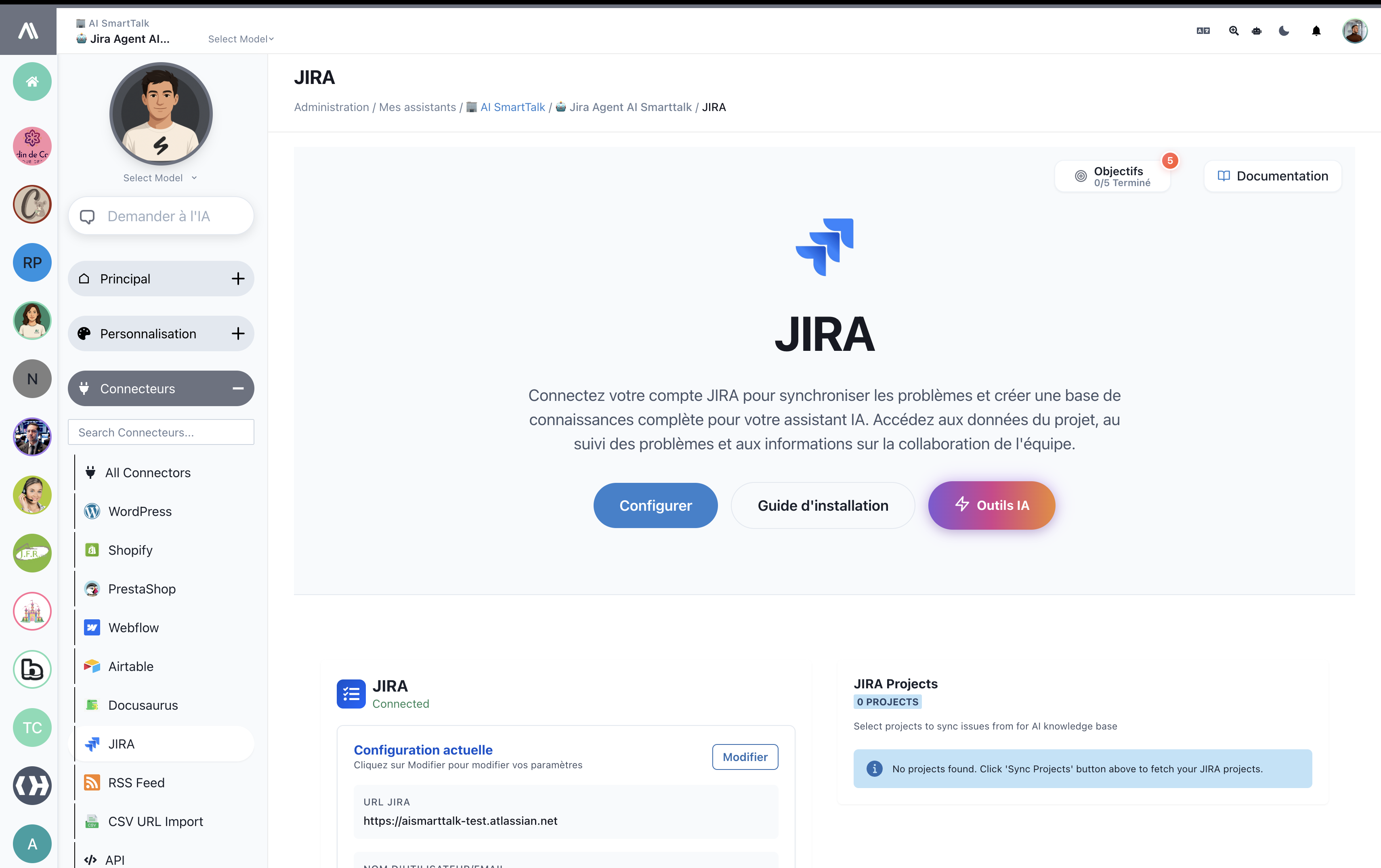
نظرة عامة
يتيح تكامل JIRA لمساعدك الذكي:
- البحث عن المشكلات: العثور على المشكلات باستخدام استفسارات باللغة الطبيعية
- عرض تفاصيل المشكلة: الحصول على معلومات شاملة حول مشكلات معينة
- إنشاء مشكلات: إنشاء تذاكر جديدة، أو مهام، أو أخطاء تلقائيًا
- تحديث المشكلات: تعديل حالة المشكلة، والأولوية، والمكلف، وحقول أخرى
- تتبع الوقت: تسجيل وقت العمل مع تعليقات ووصف مفصل
- إدارة السبرينت: قائمة باللوحات، والسبرينتات، وإدارة تخطيط السبرينت
- إدارة المشاريع: الوصول إلى معلومات المشروع وبيانات التعاون بين الفريق
المتطلبات الأساسية
قبل أن تبدأ، تأكد من أن لديك:
- حساب نشط في AI SmartTalk مع إمكانية الوصول إلى تكوين المساعد
- نسخة من JIRA Cloud أو Server مع صلاحيات المسؤول
- تم تفعيل الوصول إلى API في نسخة JIRA الخاصة بك
- بيانات اعتماد حساب المستخدم مع الأذونات المناسبة للمشاريع
خطوة بخطوة الإعداد
الخطوة 1: الوصول إلى تكامل JIRA
- قم بتسجيل الدخول إلى حساب AI SmartTalk الخاص بك
- انتقل إلى الإدارة → مساعدي → [اسم مساعدك]
- انقر على الموصلات في الشريط الجانبي الأيسر
- ابحث عن JIRA في قائمة الموصلات المتاحة
- انقر على مربع تكامل JIRA
الخطوة 2: تكوين اتصال JIRA
- رابط JIRA: أدخل رابط مثيل JIRA الخاص بك (على سبيل المثال،
https://yourcompany.atlassian.net) - اسم المستخدم/البريد الإلكتروني: قدم عنوان البريد الإلكتروني لحساب JIRA الخاص بك
- رمز API: قم بإنشاء وإدخال رمز API الخاص بـ JIRA
- انتقل إلى إعدادات حساب Atlassian الخاص بك
- انتقل إلى الأمان → إنشاء وإدارة رموز API
- أنشئ رمزًا جديدًا لتكامل AI SmartTalk
- انقر على تكوين لإنشاء الاتصال
الخطوة 3: تفعيل قدرات الذكاء الاصطناعي

قم بتكوين قدرات الذكاء الاصطناعي التي ترغب في تفعيلها:
إدارة القضايا (4/4)
- ✅ JIRA_SEARCH_ISSUES: البحث وتصفية القضايا باستخدام اللغة الطبيعية
- ✅ JIRA_GET_ISSUE: استرجاع معلومات مفصلة حول قضايا معينة
- ✅ JIRA_CREATE_ISSUE: إنشاء قضايا جديدة، ومهام، وأخطاء
- ✅ JIRA_UPDATE_ISSUE: تعديل القضايا الحالية وخصائصها
تتبع الوقت (1/1)
- ✅ JIRA_LOG_TIME: تسجيل وقت العمل مع التعليقات والوصف
إدارة السبرينت (2/2)
- ✅ JIRA_LIST_BOARDS_AND_SPRINTS: عرض اللوحات المتاحة والسبرينتات النشطة
- ✅ JIRA_CREATE_SPRINT: إنشاء سبرينتات جديدة وإدارة تخطيط السبرينت
الخطوة 4: مزامنة المشروع
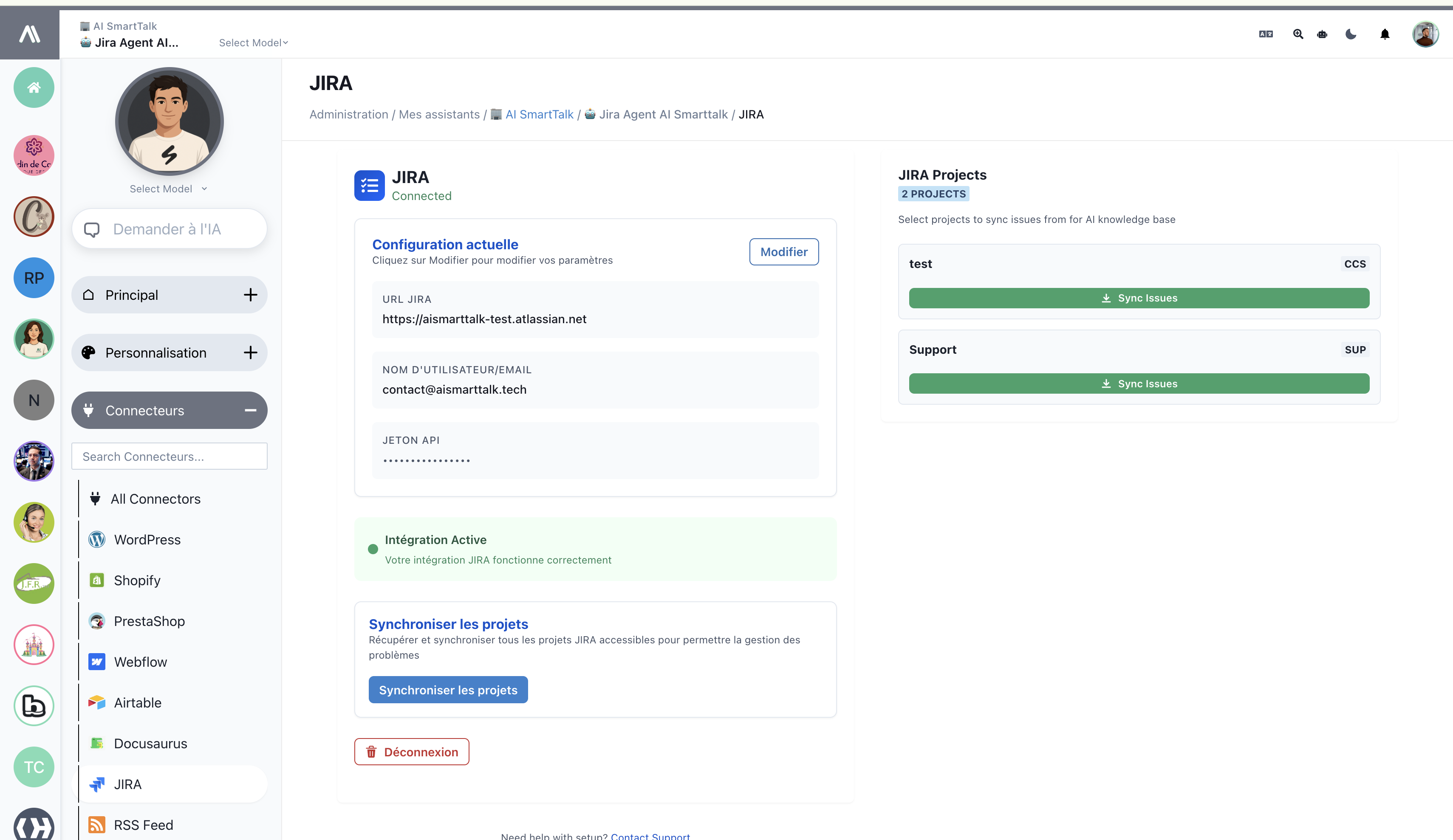
- انقر على Sync Projects لجلب مشاريع JIRA الخاصة بك
- اختر المشاريع التي تريد أن يصل إليها مساعدك الذكي
- قم بتكوين أذونات الوصول ومستويات الوصول الخاصة بالمشروع
- انتظر حتى تكتمل المزامنة الأولية
قدرات مساعد الذكاء الاصطناعي
البحث وإدارة المشكلات
يمكن لمساعدك الذكي التعامل مع استفسارات اللغة الطبيعية مثل:
أمثلة البحث:
- "ابحث عن جميع المشكلات المتعلقة بالكوكيز"
- "أرني الأخطاء ذات الأولوية العالية المخصصة لجون"
- "قم بإدراج جميع المهام في السبرينت الحالي"
- "ما هي المشكلات المفتوحة لمشروع CCS؟"
تفاصيل المشكلة:
User: "Tell me about issue CCS-11"
AI: Here are the details for CCS-11:
- Title: Prepare chocolate cookies with detailed content
- Status: To Do
- Priority: Low
- Assignee: Not assigned
- Description: [Full issue description]
إنشاء المشكل�ات
قم بإنشاء المشكلات من خلال الأوامر الحوارية:
أمثلة الإنشاء:
- "أنشئ تقرير خطأ لمشكلة تسجيل الدخول"
- "أضف مهمة لتنفيذ مصادقة المستخدم"
- "أنشئ قصة لميزة لوحة التحكم الجديدة"
تسجيل الوقت
سجل وقت العمل بلغة طبيعية:
أمثلة تتبع الوقت:
User: "@PO Bot أؤكد أن الكعك في الفرن لـ CCS-11، وأقوم بتسجيل ساعتين عند ترموستات 200"
AI Response:
✅ تم تسجيل الوقت بنجاح لـ CCS-11:
- الوقت المستغرق: ساعتان
- التعليق: الكعك في الفرن عند ترموستات 200 درجة مئوية
- تاريخ البدء: 14 نوفمبر 2025، 12:00 مساءً
إدارة السبرينت
إدارة السبرينت واللوحات بشكل محادثي:
أمثلة السبرينت:
- "ما هو موجود في سبرينت الحالي لدينا؟"
- "إنشاء سبرينت جديد للأسبوع المقبل"
- "أرني جميع اللوحات المتاحة"
- "نقل CCS-11 إلى السبرينت النشط"
ميزات JIRA المدعومة
أنواع القضايا
| النوع | مدعوم | قدرات الذكاء الاصطناعي |
|---|---|---|
| ملحمة | ✅ | إنشاء، تحديث، ربط القضايا الفرعية |
| قصة | ✅ | عمليات CRUD كاملة، تقدير نقاط القصة |
| مهمة | ✅ | إدارة وتتبع المهام بالكامل |
| خطأ | ✅ | الإبلاغ عن الأخطاء، تعيين الشدة، تتبع الحلول |
| مهمة فرعية | ✅ | إنشاء المهام الفرعية وربطها بالقضية الرئيسية |
الحقول والخصائص
| الحقل | قراءة | كتابة | فهم الذكاء الاصطناعي |
|---|---|---|---|
| الملخص | ✅ | ✅ | معالجة اللغة الطبيعية |
| الوصف | ✅ | ✅ | دعم النص الغني والتنسيق |
| الحالة | ✅ | ✅ | إدارة حالة سير العمل |
| الأولوية | ✅ | ✅ | تعيين الأولويات الذكية |
| المعين | ✅ | ✅ | التعرف على أعضاء الفريق |
| المراسل | ✅ | ✅ | رسم الخرائط التلقائية للمستخدمين |
| العلامات | ✅ | ✅ | اقتراحات ذكية للعلامات |
| المكونات | ✅ | ✅ | تنظيم قائم على المكونات |
| إصدار الإصلاح | ✅ | ✅ | تكامل تخطيط الإصدار |
استكشاف الأخطاء وإصلاحها
القضايا الشائعة
مشاكل الاتصال
- فشل المصادقة:
- تحقق من تنسيق عنوان URL الخاص بـ JIRA (تأكد من تضمين https://)
- تحقق من صلاحية رمز API
- تأكد من أن الحساب لديه الأذونات المناسبة
- انتهاء مهل�ة الشبكة:
- تحقق من إمكانية الوصول إلى مثيل JIRA
- تحقق من إعدادات جدار الحماية
- اختبر الاتصال من خوادم AI SmartTalk
أخطاء الأذونات
- أذونات غير كافية:
- راجع أذونات مشروع JIRA لحسابك
- تحقق من أذونات تصفح المشروع وإنشاء المشكلة
- تحقق من الوصول الإداري لتكوين المشروع
- تم رفض الوصول إلى المشروع:
- تأكد من إضافة المستخدم إلى المشاريع المستهدفة
- تحقق من إعدادات رؤية المشروع
- تحقق من تهجئة مفتاح المشروع
مشاكل المزامنة
- المشاريع لا تتحمل:
- قم بتحديث مزامنة المشروع
- تحقق من أداء مثيل JIRA
- تحقق من حدود معدل API
- فشل تحديثات المشكلة:
- تحقق من أذونات سير عمل المشكلة
- تحقق من متطلبات الحقول وقواعد التحقق
- تأكد من أن المشكلة في حال�ة قابلة للتعديل
تحسين الأداء
حدود معدل API
- مراقبة الاستخدام: تتبع استدعاءات API وحدود المعدل
- عمليات الدفعة: تجميع عدة عمليات عند الإمكان
- استراتيجية التخزين المؤقت: تنفيذ تخزين مؤقت ذكي للبيانات التي يتم الوصول إليها بشكل متكرر
التعامل مع المثيلات الكبيرة
- تصفية المشاريع: مزامنة المشاريع ذات الصلة فقط
- تصفح المشكلات: التعامل مع مجموعات النتائج الكبيرة بكفاءة
- المزامنة الانتقائية: اختيار أنواع المشكلات والحالات المحددة
أفضل الممارسات
تنظيم المشروع
- تسمية واضحة: استخدم أسماء وصفية للمشاريع والقضايا
- تسميات متسقة: حافظ على تصنيف تسميات متسق
- تنظيف منتظم: أرشفة المشاريع والقضايا المكتملة
حالات الاستخدام والأمثلة
أتمتة الاجتماع اليومي
عضو الفريق: "أرني ما عملت عليه أمس وما هو مخطط له اليوم"
الذكاء الاصطناعي: "أمس أكملت CCS-9 (ساعتان مسجلتان) و CCS-10 (ساعة ونصف).
اليوم لديك CCS-11 و CCS-12 مخصصتان في السبرينت الحالي."
تخطيط السبرينت
مدير السبرينت: "أنشئ سبرينت جديد يبدأ يوم الاثنين لمدة أسب�وعين"
الذكاء الاصطناعي: "✅ تم إنشاء سبرينت جديد 'Sprint 24' يبدأ في 18 نوفمبر 2025 لمدة أسبوعين.
جاهز لإضافة القضايا من قائمة الانتظار."
الإبلاغ عن الأخطاء
مختبر الجودة: "أنشئ خطأ: نموذج تسجيل الدخول لا يتحقق من تنسيق البريد الإلكتروني بشكل صحيح، أولوية عالية"
الذكاء الاصطناعي: "✅ تم إنشاء خطأ CCS-15: 'مشكلة تحقق البريد الإلكتروني في نموذج تسجيل الدخول'
- الأولوية: عالية
- مخصص لـ: فريق التطوير
- تمت إضافته إلى السبرينت الحالي للاهتمام الفوري"
تتبع التقدم
Product Owner: "كيف تسير الأمور في مشروع إعداد الكوكيز؟"
AI: "حالة مشروع الكوكيز (CCS):
- 5 مشاكل مكتملة (CCS-1 إلى CCS-5)
- 3 قيد التنفيذ (CCS-7، CCS-9، CCS-11)
- 2 في قائمة المهام (CCS-12، CCS-13)
- نسبة إكمال السبرينت: 67% على المسار الصحيح"