Slack
Connect Slack so teammates can ask your AI assistant from any channel with
@AiSmartTalk.
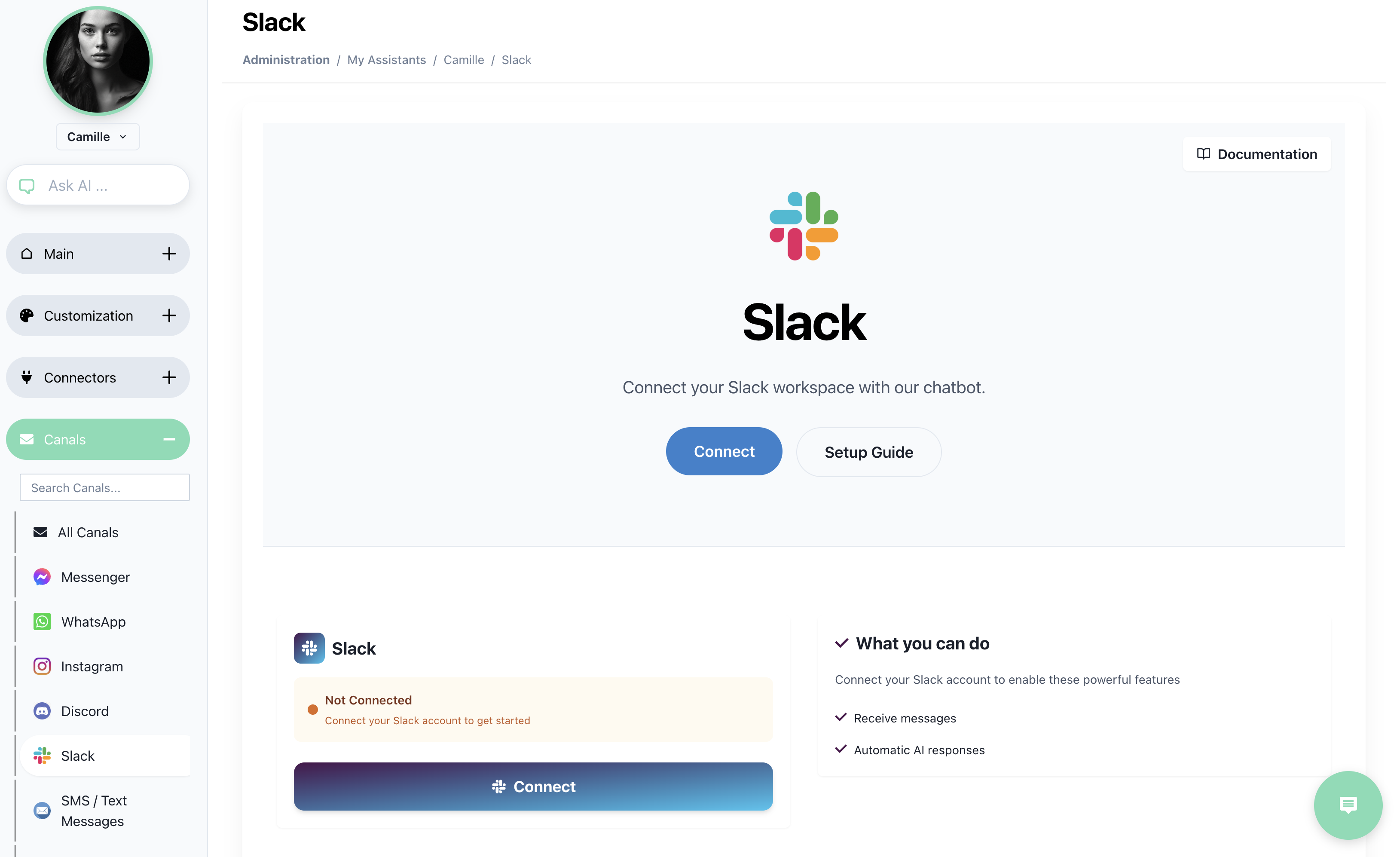
1 Prerequisites
| Requirement | Details |
|---|---|
| Admin role in AI SmartTalk | Access to Settings → Slack. |
| Permission to install apps in your Slack workspace | Slack will prompt for approval if required. |
2 Connect in two clicks
- Open Settings → Slack and click Connect.
- The Slack OAuth window appears → choose the workspace → Allow.
That’s it—status shows Connected.
3 How to use inside Slack
- Mention the bot in any public channel, private channel, or DM:
@AiSmartTalk How do I refund an order?
- The assistant answers in-thread.
- Every exchange also appears in Chat inside AI SmartTalk, marked with the 🟦 Slack logo.
Tip: Pin the bot to a help-desk channel so the team remembers it’s available.
4 Managing the link
| Task | Where |
|---|---|
| Add a second workspace | Click Connect another workspace. |
| Pause responses | Toggle Enabled → Off in the Slack card. |
| Disconnect | Disconnect (red) – conversations stop immediately. |
5 Troubleshooting
| Symptom | Cause | Fix |
|---|---|---|
@AiSmartTalk not found | Bot not invited to the channel | /invite @AiSmartTalk in that channel. |
| OAuth error “already_in_team” | App already installed | Go to Slack → Apps and remove the old installation, then re-connect. |
| Bot replies privately, not in thread | Slack permissions scoped to DMs only | Re-run OAuth and grant post in channels permission. |
Related guides
Your workspace can now tap the AI anywhere in Slack—try @AiSmartTalk summarise today’s leads.